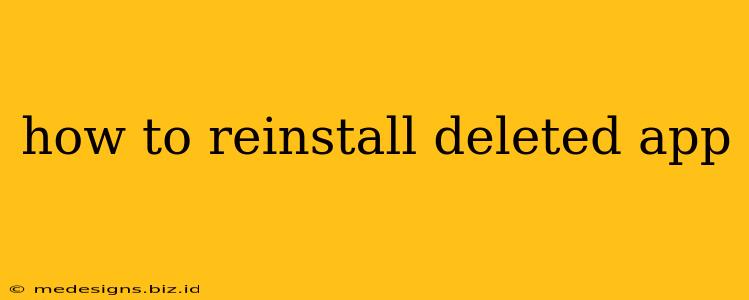Losing access to your favorite apps can be frustrating. Fortunately, reinstalling deleted apps is usually a straightforward process, regardless of whether you're using an iPhone, Android device, or a Windows computer. This guide will walk you through the steps for each platform.
Reinstalling Apps on Android
Reinstalling apps on Android is generally a quick and easy process. Here's how:
Step 1: Open the Google Play Store. Find the Play Store icon on your phone's home screen or app drawer. Tap to open it.
Step 2: Access Your App Library. You can usually find this by tapping your profile icon (usually in the top right corner) and selecting "Manage apps & device." Alternatively, search for the app directly in the Play Store search bar.
Step 3: Locate the Deleted App. Scroll through your list of apps. You should see all apps you've installed previously, even if you've deleted them.
Step 4: Reinstall the App. Once you've found the app, tap on it. You should see an "Install" button. Tap the button and the app will begin downloading and installing. You may need to confirm any permissions requested by the app.
Step 5: Launch the App. Once the installation is complete, you can find the app icon on your home screen or app drawer and launch it as usual.
Troubleshooting Tips for Android:
- App not showing in library?: If you can't find the app in your app library, try searching for it directly in the Play Store search bar.
- Installation issues?: Check your internet connection and ensure you have enough storage space on your device. Restarting your device can also sometimes resolve installation problems.
Reinstalling Apps on iPhone (iOS)
Reinstalling apps on iOS is similarly easy:
Step 1: Open the App Store. Locate the App Store icon on your iPhone's home screen and tap to open it.
Step 2: Access Your Purchased Apps. Tap your profile icon (usually in the top right corner). Then tap "Purchased."
Step 3: Find the App. You'll see a list of all the apps you've purchased. You can use the search bar to quickly locate the app you're looking for.
Step 4: Reinstall. Locate the app and tap the cloud icon next to it. The app will begin downloading and installing.
Troubleshooting Tips for iOS:
- App not showing in Purchased?: Make sure you're signed in with the same Apple ID you used to originally download the app.
- Download issues?: Check your internet connection and ensure you have enough storage space on your device. Restarting your device might help.
Reinstalling Apps on Windows
Reinstalling apps on Windows depends on where you originally downloaded the app from. If it's from the Microsoft Store:
Step 1: Open the Microsoft Store. Find the Microsoft Store app and launch it.
Step 2: Access Your Library. Click on your profile icon (usually in the top right corner) and select "My Library."
Step 3: Find and Install. Locate the deleted app and click "Install."
If the app wasn't from the Microsoft Store, you'll need to redownload the installer file from the original source.
Troubleshooting Tips for Windows:
- App not in library?: You may need to search online for the app's installer.
- Installation issues?: Make sure you have administrator rights and check for system requirements.
This guide covers the most common methods of reinstalling deleted apps. If you encounter any persistent problems, consult the support documentation for your specific device or operating system. Remember to always download apps from trusted sources to avoid malware.