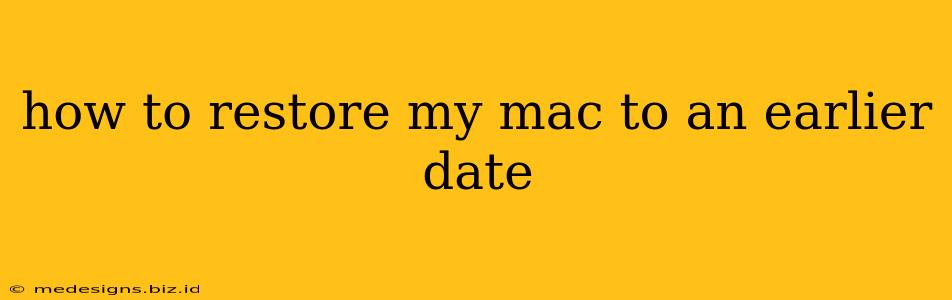Restoring your Mac to a previous date can be a lifesaver if you've encountered problems after installing updates, downloading suspicious files, or simply making unwanted changes. This guide will walk you through several methods to effectively revert your system to an earlier state, explaining the pros and cons of each approach. We'll cover Time Machine backups, restoring from a previous system snapshot, and using third-party recovery tools.
Understanding Your Options: Time Machine vs. System Snapshots
Before diving in, it's crucial to understand the primary methods for restoring your Mac:
Time Machine Backups: The Safest and Easiest Way
Time Machine is Apple's built-in backup solution. If you've been regularly backing up your Mac, restoring to an earlier date is remarkably simple and often the best option. Time Machine creates incremental backups, meaning it saves changes over time, allowing you to choose a specific point in the past to restore from.
Pros:
- Comprehensive backups: Backs up almost everything, including your user data, applications, and system files.
- Easy to use: The restore process is intuitive and guided.
- Incremental backups: Allows for granular restoration to a specific point in time.
Cons:
- Requires prior setup: You need to have Time Machine configured and actively backing up your data before you need to restore.
- Storage space: Regular backups require significant storage space on an external drive.
System Snapshots (Without Time Machine): A Last Resort
If you haven't been using Time Machine, you might still have access to system snapshots. These are automated backups created by macOS, although they aren't as comprehensive as Time Machine backups. Access to these snapshots depends on your macOS version and configuration. This is generally only useful for reverting very recent changes.
Pros:
- No prior setup required (sometimes): May exist even without explicit backup configurations.
Cons:
- Limited availability: May not contain backups from sufficiently far in the past.
- Less comprehensive: Does not back up all user data, potentially leading to data loss.
- Can be difficult to locate and restore from.
How to Restore Your Mac Using Time Machine
This is the recommended method if you have Time Machine enabled:
-
Boot your Mac: Shut down your Mac completely and then power it back on, holding down the Command + R keys until the Apple logo appears. This will boot your Mac into Recovery Mode.
-
Choose Time Machine Backup: In the macOS Utilities window, select Restore from Time Machine Backup.
-
Select your backup drive: Choose the external drive containing your Time Machine backups.
-
Choose a backup date: Browse through your backups and select a date and time before the problem occurred. This is where you'll pick a point in time to restore your system to.
-
Follow the on-screen instructions: The process will take some time depending on the size of your backup and your Mac's speed.
How to Restore Your Mac Using System Snapshots (If Applicable)
This method is less reliable and generally only useful for reverting recent changes. This option may not be available on all macOS versions.
The precise steps for restoring from a system snapshot can vary depending on your macOS version. It often involves using Disk Utility within Recovery Mode, but the process is not as straightforward or user-friendly as using Time Machine. If you can’t find a suitable option, you may have to resort to reinstalling macOS.
Third-Party Recovery Tools: A Last Resort
If both Time Machine and system snapshots fail, you might consider using third-party recovery tools. However, proceed with extreme caution when using such tools, as they may damage your data if not used correctly. Always research thoroughly before using any third-party software.
Important Note: Restoring your Mac to a previous date will overwrite your current system files and data. Ensure you understand the implications before proceeding. It is always advisable to back up your important data frequently. This ensures that if anything goes wrong, you can restore your files.
Prevent Future Problems: Proactive Backup Strategies
The best way to avoid the need for restoring your Mac to an earlier date is to establish a robust backup strategy. Make Time Machine a habit, and consider using cloud storage or other backup solutions as an added layer of protection. Regularly backing up your data is an essential part of responsible Mac ownership.
By following these steps and understanding your options, you'll be well-equipped to restore your Mac to a previous date and minimize data loss in case of unexpected issues. Remember to always back up your data!