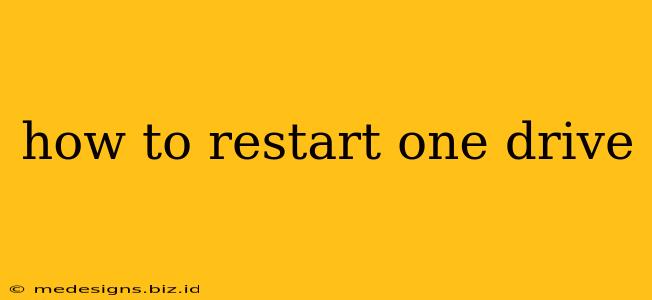OneDrive, Microsoft's cloud storage service, is a vital tool for many, seamlessly syncing files across devices. But like any software, it can occasionally encounter hiccups. If you're experiencing issues with OneDrive – slow syncing, errors, or simply a frozen interface – restarting it might be the solution. This guide will walk you through several methods to effectively restart OneDrive, getting you back on track in no time.
Quick Restart: The Simplest Method
The easiest way to restart OneDrive is often the most effective. This method simply closes and reopens the application.
- For Windows: Right-click the OneDrive cloud icon in your system tray (usually located near the clock). Select "Exit". Wait a few seconds, then open File Explorer and navigate to your OneDrive folder. This will automatically relaunch OneDrive.
- For macOS: Similar to Windows, click the OneDrive cloud icon in the menu bar. Select "Quit OneDrive". After a short pause, locate your OneDrive folder and open a file within it. OneDrive should relaunch.
- For Mobile (iOS and Android): Close the OneDrive app completely. On iOS, double-tap the home button (or swipe up from the bottom) and swipe up on the OneDrive app preview to close it. On Android, navigate to your app settings and force stop the OneDrive app. Then, reopen it.
Important Note: If the OneDrive icon isn't visible, you might need to search for "OneDrive" in your system's search bar to locate it and then close or quit the application.
Restarting OneDrive Through Task Manager (Windows)
If the quick restart doesn't resolve the problem, you can use the Task Manager to forcefully close OneDrive and then relaunch it.
- Press Ctrl + Shift + Esc to open Task Manager.
- Locate "OneDrive" in the processes list.
- Right-click on "OneDrive" and select "End task".
- Open File Explorer and navigate to your OneDrive folder. This should trigger a restart.
This method ensures that all OneDrive processes are terminated, providing a clean restart.
Restarting Your Computer: A More Thorough Approach
If the previous methods fail, a simple computer restart can often resolve underlying system conflicts that might be affecting OneDrive. This is a more comprehensive approach that tackles potential issues beyond just the OneDrive application itself.
Troubleshooting Persistent OneDrive Problems
Even after restarting, if you continue to experience problems, consider these troubleshooting steps:
- Check your internet connection: A weak or unstable internet connection is a common cause of OneDrive syncing issues.
- Check OneDrive storage space: If you're running low on storage space, this can also impact syncing performance.
- Review OneDrive settings: Make sure your settings are correctly configured. Check for any unusual sync settings that could be causing problems.
- Run a OneDrive repair: OneDrive offers a built-in repair tool that can help identify and fix some problems. (Check the OneDrive settings for this option – it's usually within the "Settings" or "Help" menu).
- Update OneDrive: Ensure you are running the latest version of OneDrive. Updates often include bug fixes and performance improvements.
- Contact Microsoft Support: If all else fails, contact Microsoft support for more advanced troubleshooting assistance.
By following these steps, you should be able to successfully restart OneDrive and resolve any syncing issues you encounter. Remember to always save your work before attempting any of these methods to avoid data loss. Regularly restarting applications, including OneDrive, can help maintain performance and prevent more significant problems from developing.