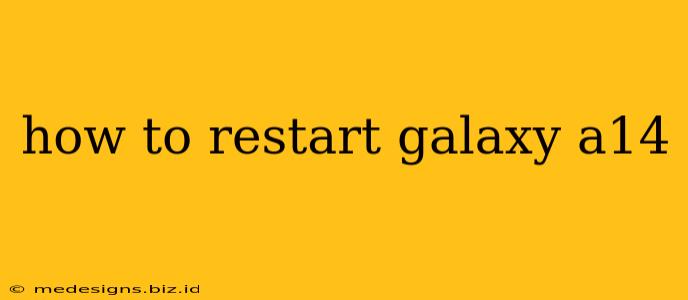So, your Samsung Galaxy A14 is acting up? Don't panic! A simple restart often fixes minor glitches and performance issues. This guide will walk you through several ways to restart your Galaxy A14, from a soft reset to a forced restart. We'll cover the different methods, so you can choose the one that best suits your situation.
Understanding Different Types of Restarts
Before we dive into the steps, let's clarify the difference between a soft reset and a forced restart:
- Soft Reset: This is a standard restart, similar to turning your phone off and then back on. It's the best first step for most problems.
- Forced Restart: This is a more forceful restart used when your phone is unresponsive or frozen. It involves holding down certain buttons to force a shutdown and restart.
How to Perform a Soft Reset on Your Galaxy A14
This is the easiest method and should be your first attempt to resolve any minor issues.
- Press and hold the power button. You'll find this button on the right side of your phone.
- On the screen, you'll see options appear. Select "Restart" or "Power off."
- If you selected "Power off," wait a few seconds, then press and hold the power button again to turn your phone back on.
That's it! Your Galaxy A14 should now be restarted.
How to Perform a Forced Restart on Your Galaxy A14
If your Galaxy A14 is frozen or unresponsive, a forced restart is necessary.
- Simultaneously press and hold the volume down button and the power button.
- Hold both buttons for about 7-10 seconds. You might see the Samsung logo appear.
- Release the buttons. Your phone will now restart.
When to Use a Forced Restart
A forced restart is beneficial in the following situations:
- Frozen screen: Your phone's screen is unresponsive to touch.
- App crashes: An app is stuck and won't close.
- Phone is unresponsive: Your phone is completely frozen and won't respond to any input.
Important Note: A forced restart will not erase any data on your phone. It's a safe procedure to resolve temporary glitches.
Troubleshooting Further Issues
If restarting your phone doesn't resolve your problem, consider these additional steps:
- Check for software updates: Make sure your phone's operating system is up-to-date.
- Check for storage space: A full storage drive can lead to performance issues. Delete unnecessary files or apps.
- Contact Samsung Support: If the problem persists, contact Samsung support for further assistance.
By following these simple steps, you should be able to successfully restart your Samsung Galaxy A14 and resolve most minor software issues. Remember to always try a soft reset first before resorting to a forced restart.