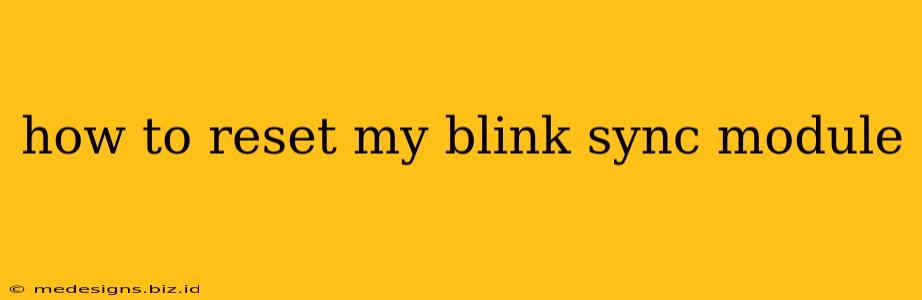Having trouble with your Blink system? A reset of your Blink Sync Module might be the solution. This guide will walk you through the process of resetting your Blink Sync Module, covering various scenarios and troubleshooting tips. We'll cover both a simple reset and a factory reset, so you can choose the best option for your situation.
Understanding Your Blink Sync Module
Before we begin, let's quickly recap the importance of the Blink Sync Module. This small but vital device is the central hub for your Blink security camera system. It connects your cameras to your home Wi-Fi network, allowing you to view live feeds, receive notifications, and access recordings. If your Blink system isn't working correctly, the Sync Module is often the first place to troubleshoot.
When to Reset Your Blink Sync Module
Several issues might require a reset of your Blink Sync Module. These include:
- Connectivity problems: Cameras failing to connect to the Sync Module or the Wi-Fi network.
- Notification failures: Not receiving alerts from your Blink cameras.
- Software glitches: General system malfunctions or unexpected behavior.
- Troubleshooting setup issues: Difficulty initially setting up your Blink system.
- After moving the Sync Module: Relocating the Sync Module to a new location.
How to Perform a Simple Reset (Power Cycle)
A simple reset, often called a power cycle, is the first troubleshooting step. This involves turning the Sync Module off and on again. It's a quick fix that often resolves minor software glitches.
Steps:
- Unplug the Sync Module: Disconnect the power adapter from the Sync Module.
- Wait: Leave the Sync Module unplugged for at least 30 seconds.
- Plug it back in: Reconnect the power adapter.
- Check your cameras: Wait for a few minutes and check if your Blink cameras reconnect and function correctly.
How to Perform a Factory Reset
A factory reset will erase all settings on the Sync Module and return it to its original state. This is a more drastic measure and should only be used if a simple reset doesn't work or if you're starting from scratch. Note: This will require you to re-setup your entire Blink system.
Steps:
- Locate the reset button: The reset button is usually a small pinhole located on the back or bottom of the Sync Module. You'll likely need a paperclip or similar small, pointed object to press it.
- Press and hold: Press and hold the reset button for at least 15 seconds. You might see a light indicator change or blink to confirm the reset.
- Release the button: Release the reset button. The Sync Module will power cycle automatically.
- Re-setup your Blink system: Follow the Blink app instructions to set up your Sync Module and cameras again. This includes connecting to your Wi-Fi network and adding your cameras.
Troubleshooting Tips
- Check your Wi-Fi connection: Ensure your router is working correctly and your Blink Sync Module is within range of your Wi-Fi signal.
- Check the power adapter: Make sure the power adapter is properly plugged in and functioning correctly.
- Check the Sync Module's placement: Avoid placing the Sync Module in a location with interference from other electronics.
- Update the Blink app: Ensure you have the latest version of the Blink app installed on your smartphone or tablet.
- Contact Blink Support: If you're still experiencing issues after trying these steps, contact Blink support for further assistance.
By following these steps, you should be able to successfully reset your Blink Sync Module and get your security system back up and running. Remember to always start with the simple reset before resorting to a factory reset. Good luck!