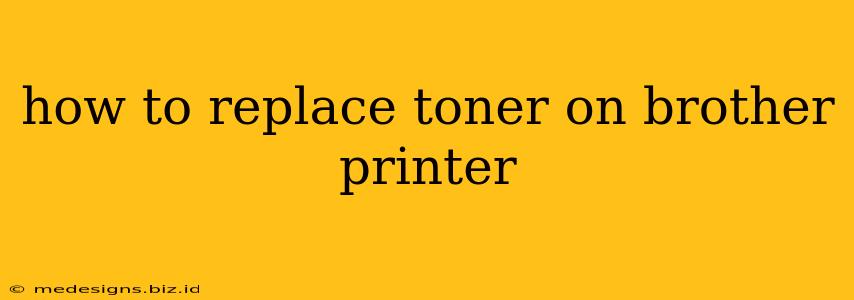Replacing the toner in your Brother printer might seem daunting, but it's a straightforward process once you know the steps. This guide will walk you through replacing the toner cartridge in your Brother printer, ensuring minimal mess and maximum efficiency. We'll cover common Brother printer models and address potential troubleshooting issues.
Identifying Your Brother Printer Model
Before you begin, it's crucial to identify your specific Brother printer model. The toner replacement process can vary slightly depending on the model. Your model number is usually found on a sticker on the front or back of your printer. Knowing this number will help you find the correct toner cartridge and access model-specific instructions.
Gathering Your Supplies
Before you start the toner replacement, gather the following:
- New Toner Cartridge: Ensure you purchase the correct toner cartridge for your Brother printer model. Using the wrong cartridge can damage your printer.
- Gloves (Optional): Wearing gloves can help prevent toner dust from getting on your hands.
- Soft Cloth: This is helpful for cleaning up any toner spills.
Step-by-Step Toner Replacement Guide
The exact steps might differ slightly depending on your Brother printer model, but the general process is similar:
1. Turn Off and Unplug Your Printer: This is a crucial safety precaution to prevent electric shock and damage to the printer.
2. Open the Printer Cover: Locate the toner cartridge access door and open it carefully. The location varies depending on the model, but it's usually on the front or side. Consult your printer's manual if you're unsure.
3. Remove the Empty Toner Cartridge: Gently grasp the empty toner cartridge and pull it straight out. You might need to slightly lift or pull a lever depending on your model.
4. Inspect the Drum Unit (if applicable): Some Brother printers have a separate drum unit. If yours does, inspect it for any damage. If the drum is significantly worn or damaged, you may need to replace it along with the toner cartridge.
5. Prepare the New Toner Cartridge: Remove the new toner cartridge from its packaging. Remove any protective tape or seals.
6. Install the New Toner Cartridge: Carefully align the new toner cartridge with the slot and gently push it into place until it clicks. Ensure it's properly seated to avoid printing issues.
7. Close the Printer Cover: Close the toner cartridge access door securely.
8. Turn On Your Printer: Power on your Brother printer. The printer will likely initialize the new toner cartridge.
9. Print a Test Page: Print a test page to confirm the toner replacement was successful and the quality of the print is satisfactory.
Troubleshooting Common Issues
- Toner Cartridge Not Recognized: Ensure the cartridge is properly installed and seated. Try restarting the printer.
- Poor Print Quality: If the print quality is still poor after replacing the toner, check for any toner spills or debris inside the printer. Clean the printer carefully using a soft cloth. If the problem persists, contact Brother support.
- Incorrect Toner Cartridge: Make absolutely sure you are using the correct toner cartridge for your specific Brother printer model.
Maintaining Your Brother Printer
Regular maintenance will extend the life of your printer and ensure optimal performance. This includes cleaning the printer regularly, using the correct toner cartridges, and avoiding extreme temperatures and humidity.
By following these steps and troubleshooting tips, you can confidently replace the toner in your Brother printer and get back to printing efficiently. Remember to always consult your printer's manual for model-specific instructions. This guide provides general information; details may vary slightly.