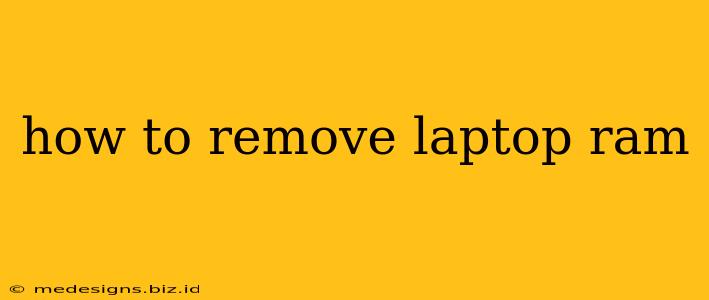Upgrading your laptop's RAM is a straightforward way to boost performance, making multitasking smoother and applications faster. Knowing how to remove laptop RAM is the first step, whether you're upgrading to higher capacity or replacing faulty memory. This guide provides a clear, step-by-step process, covering various laptop models and common RAM types.
Before You Begin: Essential Preparations
Before you even touch your laptop, take some crucial steps:
- Power Down Completely: Shut down your laptop and unplug the power adapter. Don't just hibernate or sleep – a complete shutdown is essential for safety.
- Ground Yourself (ESD Protection): Static electricity can damage sensitive components. Touch a grounded metal object (like a radiator or unpainted metal part of your computer case) to discharge any static buildup before handling the RAM. An anti-static wrist strap is even better.
- Gather Your Tools: You might only need a small Phillips head screwdriver, but some laptops require specialized tools. Check your laptop's manual for specifics.
- Consult Your Laptop's Manual: Your laptop's manual provides crucial information about the RAM type, location, and removal procedure. It's the best resource for specific instructions tailored to your model. Knowing the type of RAM (DDR3, DDR4, etc.) is particularly important.
- Take Pictures (Optional but Recommended): Before removing anything, take pictures of the RAM slots and their orientation. This visual reference is invaluable during reassembly.
Step-by-Step Guide to Removing Laptop RAM
The exact steps can vary slightly depending on your laptop's design, but the general process remains the same:
1. Access the RAM Compartments:
- Locate the Access Panel: Most laptops have a small panel on the bottom, usually held in place by one or two screws. This panel provides access to the RAM slots. Refer to your laptop's manual to pinpoint the exact location.
2. Remove the Access Panel:
- Unscrew the Panel: Carefully unscrew the screws holding the access panel in place. Keep the screws in a safe place to avoid losing them.
- Gently Remove the Panel: Carefully lift off the access panel. Be gentle to avoid damaging any components.
3. Locate the RAM Modules:
- Identify the RAM Slots: You'll see one or more slots for RAM modules. These slots are usually clearly marked.
4. Release the RAM Clips:
- Identify the Clips: Each RAM module is held in place by small clips on either side of the slot.
- Gently Push Down the Clips: Using your thumbs or index fingers, gently press down on the clips at the ends of the RAM module. Don't force it. The clips should spring up slightly.
5. Remove the RAM Module:
- Gently Pull Up on the RAM Module: Once the clips are released, gently pull the RAM module straight up and out of the slot. Avoid bending the module.
6. Repeat for Multiple RAM Modules:
- If you need to remove multiple RAM modules, repeat steps 4 and 5 for each module.
7. Reassemble (After Cleaning and Replacing):
- Clean the RAM module contacts with a dry, soft cloth. This is vital if you’re reinstalling the RAM, ensuring a good connection.
- Install new RAM (If applicable), aligning the notches on the RAM module with the corresponding notch in the slot. Press down firmly until the clips click back into place.
- Replace the access panel and screw it back in.
Troubleshooting and Tips
- Stuck RAM: If the RAM module is difficult to remove, double-check that you've pressed down the clips on both ends. Don't force it – you could damage the module or the slot.
- Different Laptop Models: The exact location and access method for RAM may vary depending on your laptop model. Always consult your laptop’s manual for precise instructions.
- Static Electricity: Remember, static electricity can seriously damage your components. Take appropriate precautions, as described earlier.
By following these steps carefully, you can safely remove your laptop's RAM, paving the way for upgrades or troubleshooting. Remember to always prioritize safety and consult your laptop's manual for specific instructions. Good luck!