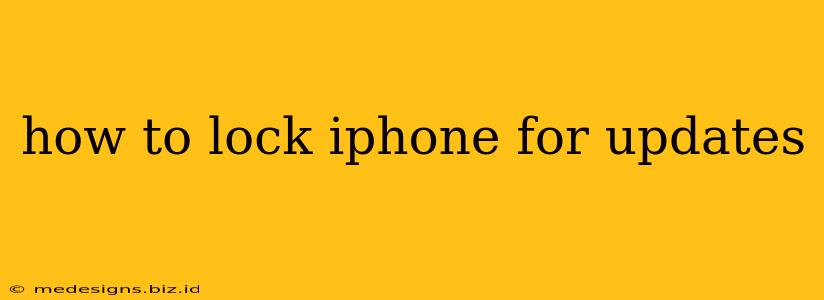Are you tired of unexpected iOS updates interrupting your workflow or causing unexpected issues? Many iPhone users want more control over when their devices update. Fortunately, there are ways to prevent automatic iOS updates and keep your iPhone locked down until you're ready for the upgrade. This guide will walk you through the steps.
Understanding iPhone's Automatic Update Feature
Before diving into how to stop automatic updates, let's understand why this feature exists. Apple designed automatic updates to ensure iPhones stay secure and have access to the latest features. However, this automatic behavior can be inconvenient for some. Perhaps you're waiting for app compatibility, worried about bugs in a new release, or simply prefer to manage updates manually. Whatever your reason, you're in control.
Methods to Lock Your iPhone from Automatic Updates
There are two primary ways to prevent your iPhone from automatically installing updates:
1. Disabling Automatic Updates Completely
This is the most straightforward approach. By disabling automatic updates, your iPhone won't download or install any new iOS versions without your explicit permission.
Here's how to do it:
- Open the Settings app: Locate the grey icon with gears on your home screen.
- Tap on "General": This option is usually near the top of the Settings menu.
- Tap on "Software Update": This will take you to the screen displaying available updates (if any).
- Toggle off "Automatic Updates": You'll see a toggle switch next to this option. Slide it to the left to disable automatic updates. The switch will turn grey indicating it's off.
Now, your iPhone will no longer automatically download and install new iOS versions. You'll receive notifications about available updates, but you'll have to manually approve them.
2. Using iOS Update Restrictions (For More Control)
While disabling automatic updates prevents unwanted installations, you might still receive update notifications which can be annoying. If you want stricter control, you can restrict access to the Software Update settings altogether. This prevents accidental taps on the update notifications or in the settings menu.
Steps for Applying Restrictions:
- Open the Settings app.
- Tap on "Screen Time": This is usually located near the bottom of the Settings menu.
- Tap on "Content & Privacy Restrictions": This option might require a passcode.
- Tap on "Content & Privacy Restrictions" (if prompted again): Confirm that you want to use these features.
- Tap on "App Store Purchases": Scroll down slightly to find this option.
- Toggle "Allow Downloads" to OFF: This stops updates from proceeding unless you explicitly enable it again.
With this approach, you'll gain complete control, stopping not only automatic downloads but also preventing access to the update settings menu.
Maintaining Control Over Your iOS Experience
By implementing these steps, you can take charge of your iPhone's update cycle, ensuring you upgrade only when you're ready. Remember that while keeping your iPhone updated is important for security and new features, you have the power to choose your timing. Take control and enjoy a more predictable mobile experience!
Frequently Asked Questions (FAQs)
- Will disabling automatic updates affect my security? While keeping your software up-to-date is crucial for security, regularly checking for updates manually mitigates this risk.
- What if I change my mind? You can easily re-enable automatic updates by following the same steps and toggling the switch back to the "on" position.
- Will my apps still update automatically? Disabling iOS updates doesn't affect the automatic updates for individual apps unless you've specifically disabled those updates within the app's settings.
This comprehensive guide should empower you to manage iOS updates effectively. Remember, responsible control is key to a smooth and personalized user experience!