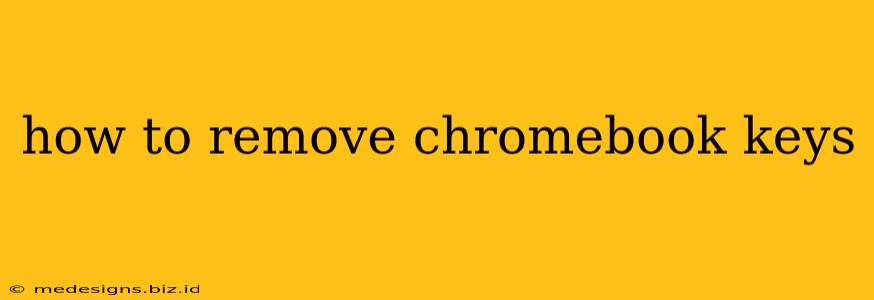Losing a key on your Chromebook can be frustrating, especially if it's a frequently used one. Fortunately, replacing a Chromebook key isn't as difficult as you might think. This guide will walk you through the process, providing detailed instructions and helpful tips. Remember to always proceed with caution and ensure you have the necessary tools.
Assessing the Damage: What Kind of Key Removal Do You Need?
Before you begin, determine the exact nature of the problem. Are you dealing with:
- A stuck key: This is often caused by debris under the key. Try using compressed air to blow out any dust or crumbs. If the key is still stuck, gently try to wiggle it loose.
- A broken key: If the key is physically broken, you'll need to replace it. This guide focuses on this scenario.
- A missing key: If the key is completely gone, you'll also need a replacement.
Tools You'll Need to Remove Chromebook Keys
Before starting any repairs, gather the following tools:
- A small flathead screwdriver: This is crucial for gently prying the keycap off. Avoid using anything too sharp or forceful to prevent damage.
- A plastic pry tool (optional): A plastic pry tool is gentler on the keycap and Chromebook casing.
- Replacement keycap: You'll need a replacement keycap that matches your Chromebook model. Finding the correct replacement might require some online searching, referencing your Chromebook's model number.
- Tweezers (optional): Helpful for retrieving any small parts that might come loose.
- Compressed air (optional): Useful for cleaning underneath the keycaps before reassembly.
Step-by-Step Guide to Removing Chromebook Keys
Caution: These instructions involve disassembling your Chromebook. Proceed carefully and at your own risk. Incorrect disassembly can void your warranty.
-
Power Down Your Chromebook: Before you begin, completely shut down your Chromebook and unplug the power adapter.
-
Locate the Key: Identify the key you need to remove. Note its position and orientation. Taking a picture beforehand can be helpful.
-
Gently Pry the Keycap: Carefully insert the flathead screwdriver (or plastic pry tool) under the edge of the keycap. Apply gentle, even pressure. Avoid applying force to the keycap itself; instead, focus on leveraging the tool.
-
Lift the Keycap: Once you've created a small gap, slowly lift the keycap straight up. It should come off relatively easily. Do not force it. If it's resistant, re-check your technique. There are usually small clips holding the key in place.
-
Inspect the Keycap and Mechanism: Once the keycap is removed, inspect the key mechanism underneath. Look for any debris, broken parts, or damage. Clean the area with compressed air if needed.
-
Install the Replacement Keycap: To install the replacement, align the keycap with the mechanism and gently press it down until it snaps into place. It should feel secure.
Troubleshooting and Additional Tips
- Key Doesn't Snap in Place: Ensure the keycap is correctly aligned with the clips on the mechanism. Try pressing it down firmly and evenly.
- Difficult Removal: If you are encountering excessive resistance, stop and seek additional assistance. Forcing the keycap could damage it further.
- Finding Replacement Keycaps: Locating the exact replacement keycap can be tricky. You may need to search online using your Chromebook's model number. Some online retailers specialize in Chromebook parts.
- Consider Professional Repair: If you are uncomfortable performing this repair yourself, consider taking your Chromebook to a professional repair shop.
By following these steps carefully, you can successfully remove and replace your Chromebook keys. Remember to always prioritize safety and avoid excessive force to prevent damaging your device. If you are unsure about any step, it's best to consult a professional.