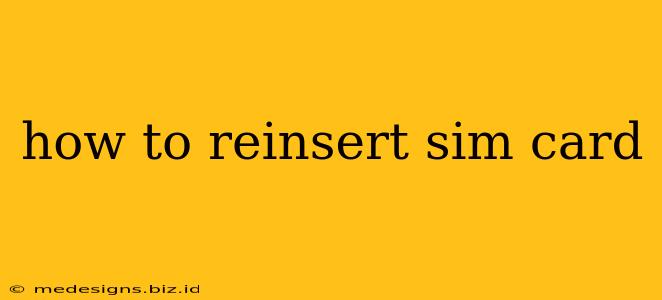Losing your phone's signal? It might be a simple fix: your SIM card might be loose or improperly seated. This guide walks you through how to reinsert your SIM card safely and effectively, getting you back online in minutes.
Understanding Your SIM Card and Tray
Before you begin, it's helpful to understand a few basics:
- What is a SIM card? A Subscriber Identity Module (SIM) card is a small removable chip that stores your mobile account information. It's essential for connecting your phone to your mobile network.
- Locating the SIM tray: The location of your SIM card tray varies depending on your phone model. It's usually found on the side (often the right) or top of your phone. Consult your phone's manual if you're having trouble locating it. Sometimes, a small pin or ejection tool is needed.
- SIM tray types: SIM trays come in various sizes. Make sure you're using the correct size SIM card for your device.
Tools You May Need
While some phones allow for easy SIM card access, others require a small tool:
- SIM ejector tool: This tiny tool, usually included with your phone, is designed to push the SIM tray out of its slot.
- Paperclip: If you can't find the SIM ejector tool, a straightened paperclip can often work as a substitute. Be gentle!
How to Reinsert Your SIM Card: A Step-by-Step Guide
Here's a general guide. Always refer to your phone's manual for specific instructions, as the process can vary slightly between models.
Step 1: Power Off Your Phone
This is crucial to prevent data corruption and ensure safe handling.
Step 2: Locate the SIM Tray
Find the small hole where the SIM tray is located.
Step 3: Eject the SIM Tray
Insert the SIM ejector tool (or straightened paperclip) into the small hole and gently push. The tray should pop out slightly.
Step 4: Remove the Old SIM Card
Carefully remove the SIM card from its tray. Inspect the SIM card for any damage.
Step 5: Insert the SIM Card
Carefully place the SIM card back into the tray, ensuring it's oriented correctly (usually with the gold contacts facing down). There's often a small notch or indicator to help with alignment.
Step 6: Reinsert the SIM Tray
Slide the tray back into its slot. You should feel it click into place.
Step 7: Power On Your Phone
Turn your phone back on. It should now detect the SIM card and re-establish your network connection.
Step 8: Check Signal Strength
After a few moments, check your phone's signal strength. If it's still not working, double-check the SIM card's placement and try again. If the problem persists, contact your mobile carrier for assistance.
Troubleshooting Tips
- Incorrect Orientation: Double-check that your SIM card is correctly oriented in the tray.
- Damaged SIM Card: If your SIM card is damaged, you'll need a replacement from your mobile carrier.
- Network Issues: If the problem persists, there may be an issue with your mobile network. Contact your carrier.
- Faulty SIM Tray: In rare cases, the SIM tray itself may be damaged. Contact your phone manufacturer or carrier for assistance.
By following these steps carefully, you should be able to successfully reinsert your SIM card and restore your phone's mobile connection. Remember to always consult your phone's manual for model-specific instructions. Good luck!