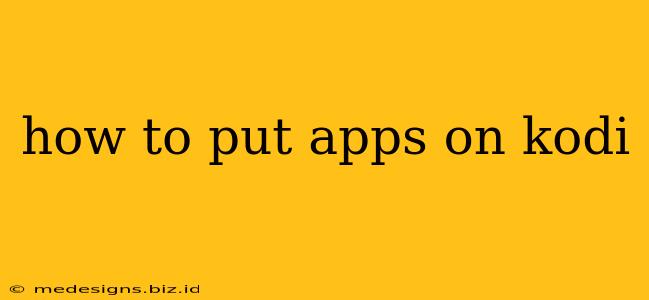Kodi, the popular open-source media center, offers a vast array of functionality beyond just playing videos. Many users enhance their Kodi experience by adding apps, extending its capabilities with everything from weather forecasts to games. This guide will walk you through the process of installing apps on Kodi, covering different methods and addressing potential issues.
Understanding Kodi Add-ons and Repositories
Before diving into the installation process, it's crucial to understand the terminology. In Kodi, "apps" are typically referred to as add-ons. These are essentially extensions that add features and functionality to the core Kodi application. Add-ons aren't directly downloaded like typical apps; instead, they are obtained through repositories. Think of repositories as app stores for Kodi. They house numerous add-ons, categorized for easy browsing.
Choosing a Reliable Repository
Selecting a safe and reputable repository is crucial for a smooth and secure Kodi experience. Many unofficial repositories exist, some of which may contain malicious code or outdated add-ons. Always research a repository before installing it, checking user reviews and its overall reputation.
Step-by-Step Guide to Installing Kodi Add-ons
-
Enable Unknown Sources: This is a crucial first step. Kodi, by default, restricts installations to official sources. To enable the installation of add-ons from external repositories, you need to adjust your settings.
- Navigate to Settings (usually a gear icon).
- Select System Settings.
- Choose Add-ons.
- Toggle the option Unknown sources to ON. You may be prompted with a warning; acknowledge it if you understand the risks involved (choosing a reliable repository minimizes these risks).
-
Installing a Repository: This step differs slightly depending on the repository, but the general process remains consistent.
- Often, you’ll need the repository URL. This URL should be explicitly provided by the repository's website or documentation.
- In Kodi, navigate to Settings > File Manager.
- Select Add source.
- A window will appear asking for a name for the source (e.g., "SuperRepo") and the URL. Enter the URL accurately.
- Click OK.
-
Installing the Add-on from the Repository: Now that the repository is added, you can install the desired add-on.
- Go to Add-ons > Install from zip file.
- Select the repository you just added.
- Navigate to the add-on's zip file and select it.
- Kodi will then install the add-on. You may see a notification when it's complete.
-
Installing from a Repository (Alternative Method): Some repositories offer add-ons directly through a browseable interface.
- Go to Add-ons > Install from repository.
- Select the repository containing the desired add-on.
- Browse the available add-ons, select the one you want, and install it.
Troubleshooting Common Issues
- Add-on Not Working: Check for updates to the add-on and the repository. Sometimes, updates are required for compatibility.
- Error Messages: Carefully read error messages; they often provide clues to the problem. Common issues include incorrect URLs, network connectivity problems, or repository server issues.
- Security Concerns: Always prioritize secure and reliable repositories. Avoid repositories with poor reputations or those that seem suspicious.
Maintaining Kodi and Add-ons
Regularly update your Kodi installation and add-ons to benefit from bug fixes, performance improvements, and security patches. Keep an eye out for updates within the Kodi settings and your repositories.
By following these steps and prioritizing security, you can successfully add a wide range of apps (add-ons) to your Kodi experience, tailoring it to your preferences and extending its functionality. Remember to always exercise caution and choose reputable sources when installing add-ons.