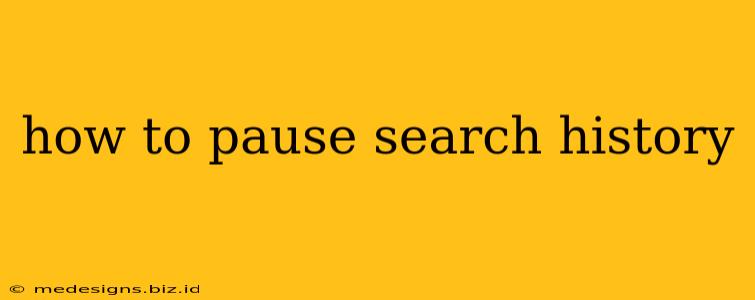Are you concerned about your online privacy and the trail of searches you leave behind? Do you want to take a break from having your searches logged? You're not alone! Many people want to temporarily pause their search history, whether for personal reasons, professional projects, or simply to take a digital detox. This guide provides a comprehensive overview of how to pause your search history across various popular platforms.
Understanding Search History and its Implications
Before diving into the "how-to," let's understand why you might want to pause your search history. Your search history is a record of your online activity, including every search query you've entered. While this data can be helpful for personalized recommendations and efficient searching, it also raises privacy concerns. Your search history can reveal your interests, habits, and even personal details, potentially making you vulnerable to targeted advertising, data breaches, or unwanted surveillance.
Why Pause Your Search History?
- Privacy: The most common reason is to maintain greater control over your personal information.
- Professional Projects: Researching sensitive topics for work might require temporarily suspending your search history.
- Digital Detox: Taking a break from constant online tracking can improve mental well-being.
- Avoiding Targeted Advertising: By pausing your history, you can reduce the amount of personalized advertising you see.
How to Pause Search History on Different Platforms
Pausing your search history isn't a universally available feature. The methods vary depending on the search engine or browser you're using. Here's a breakdown for some popular platforms:
1. Google Search (Chrome, Android, iOS)
Google doesn't offer a direct "pause" button for your search history. However, you can effectively manage and limit its collection through several methods:
-
Incognito Mode: Browsing in incognito mode prevents Google from saving your searches to your browsing history. Note: This doesn't prevent your internet service provider (ISP) or websites themselves from tracking your activity.
-
Clear Browsing Data: Regularly clearing your browsing data, including your search history, cookies, and cache, helps limit the information Google collects. You can find this option in your browser's settings.
-
My Activity: Google's "My Activity" page offers a centralized view of your online activity across various Google services. You can review, delete, or manage individual search entries here, offering a degree of control. This allows you to manually remove or control data rather than pausing the logging process itself.
2. Bing
Similar to Google, Bing doesn't provide a dedicated "pause" feature. You can manage your search history through the following:
-
Clear History: Bing's settings allow you to clear your search history. This is a manual approach rather than pausing the history collection.
-
Privacy Settings: Review Bing's privacy settings to manage the type of data it collects. While you can't pause history directly, you can limit what information is tracked.
3. DuckDuckGo
DuckDuckGo is known for its focus on privacy. It doesn't track your searches, so there's no need to pause your history—it simply doesn't collect it in the first place.
4. Other Browsers and Search Engines
The methods for managing search history on other browsers and search engines will vary. Consult the help documentation or settings of the specific platform for instructions. Look for options like "Clear History," "Clear Browsing Data," or "Privacy Settings."
Beyond Pausing: Enhancing Your Online Privacy
Pausing your search history is only one step towards improving your online privacy. Consider these additional measures:
-
Use a VPN: A Virtual Private Network encrypts your internet traffic, making it more difficult for others to monitor your online activity.
-
Use Privacy-Focused Browsers: Consider using browsers specifically designed for privacy, such as Brave or Firefox with enhanced privacy settings.
-
Enable Do Not Track: While not universally effective, enabling the "Do Not Track" setting in your browser sends a signal to websites requesting that they not track your activity.
-
Regularly Review Your Privacy Settings: All platforms have privacy settings; review them and adjust them according to your comfort level.
By understanding your options and taking proactive measures, you can better control your online privacy and manage your digital footprint effectively. Remember, no single method provides complete anonymity, but a combination of strategies significantly strengthens your privacy posture.