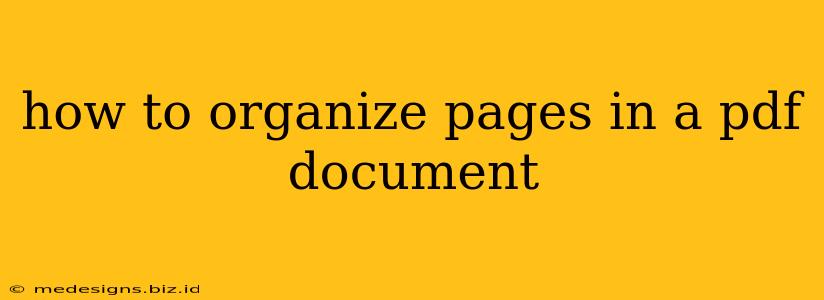Organizing a PDF document can seem daunting, especially if you're dealing with a large file containing numerous pages. Whether you need to reorder pages, delete unwanted sections, extract specific pages, or even merge multiple PDFs, this guide provides clear, step-by-step instructions to help you master PDF page organization. We'll explore several methods, from using built-in features of popular PDF readers to leveraging dedicated PDF editing software.
Understanding Your PDF Organization Needs
Before diving into the techniques, identify your specific needs. Are you trying to:
- Reorder pages: Change the sequence of pages in your document.
- Delete pages: Remove unnecessary pages.
- Extract pages: Create a new PDF containing only selected pages.
- Merge PDFs: Combine multiple PDF files into a single document.
- Rotate pages: Adjust the orientation of pages (portrait to landscape or vice-versa).
- Split a PDF: Divide a single PDF into multiple smaller PDFs.
Knowing your goal will help you choose the most efficient method.
Methods for Organizing PDF Pages
Method 1: Using Built-in PDF Reader Features (Adobe Acrobat Reader, etc.)
Many free PDF readers offer basic page organization tools. While features vary slightly depending on the reader, the general steps are similar:
1. Open your PDF: Launch your PDF reader and open the document you want to organize.
2. Access the Page Organization Tools: Look for options like "Organize Pages," "Page Thumbnails," or a similar feature within the document's menu. The exact location may depend on your specific PDF reader (Adobe Acrobat Reader, Foxit Reader, etc.).
3. Reorder Pages: If available, you'll typically see a thumbnail view of each page. Drag and drop pages to rearrange them as needed.
4. Delete Pages: Select the page(s) you want to delete and choose the "Delete" option.
5. Extract Pages: Select the pages you want to extract and choose an "Extract" or "Save as" option to create a new PDF file containing only those pages.
Limitations of Built-in Tools: While convenient for simple tasks, built-in tools often lack the advanced features of dedicated PDF editing software. For complex organization, more powerful software is recommended.
Method 2: Utilizing Dedicated PDF Editing Software
Several powerful PDF editors (some free, some paid) offer a broader range of page organization capabilities. These programs typically provide:
- Advanced Page Reordering: More intuitive drag-and-drop interfaces and often better performance with large files.
- Precise Page Deletion: Easily remove multiple pages simultaneously.
- Efficient Page Extraction: Extract pages based on ranges or specific criteria.
- Merge and Split Functionality: Combine or divide PDFs with ease.
- Rotation and other Page Manipulations: Rotate, crop, and otherwise modify individual pages.
Popular PDF Editing Software Options: Consider exploring options like Adobe Acrobat Pro (paid), PDFelement (paid), or several free and open-source alternatives. Remember to choose software that suits your budget and technical skills.
Method 3: Using Online PDF Editors
Numerous websites offer free online PDF editing tools. These are convenient if you don't want to install software but keep in mind:
- Security Considerations: Upload sensitive documents only to reputable websites with strong security measures.
- File Size Limitations: Some online tools may have limits on file size.
- Feature Limitations: Online tools may offer fewer features than dedicated desktop software.
Tips for Efficient PDF Page Organization
- Preview Before Saving: Always preview your changes before saving to avoid accidental data loss.
- Backup Your Original: Before making significant changes, create a backup copy of your original PDF.
- Work in Batches: For very large PDFs, consider organizing the pages in smaller, manageable batches.
- Use Keyboard Shortcuts: Familiarize yourself with keyboard shortcuts (if available) to speed up the process.
By following these methods and tips, you'll efficiently organize your PDF documents, enhancing readability and improving overall usability. Remember to choose the method that best suits your needs and the complexity of your document organization task.