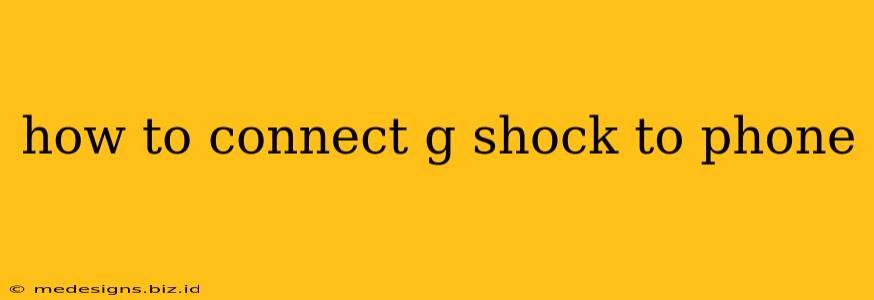Connecting your G-Shock watch to your phone opens up a world of possibilities, from customizing settings to tracking your fitness progress. But with so many G-Shock models and varying levels of smartphone connectivity, it can be confusing to figure out how to make the connection. This guide will walk you through the process, clarifying which G-Shocks are compatible and offering troubleshooting tips.
Understanding G-Shock Smartphone Connectivity
Not all G-Shock watches are created equal when it comes to smartphone connectivity. The ability to connect depends largely on the specific model of your watch. Many newer models boast features like Bluetooth connectivity, allowing for seamless synchronization with your smartphone. However, older models may not offer this functionality.
Before you begin, check your G-Shock's manual or the official Casio website to confirm its compatibility with smartphone apps. Look for keywords like "Bluetooth," "smartphone link," or "app connectivity" in the specifications.
Key Features Enabled by Smartphone Connectivity
Connecting your compatible G-Shock watch to your phone grants access to several useful features:
- Timekeeping: Automatically update the time and date on your watch.
- World Time: Access a wider range of time zones effortlessly.
- Phone Finder: Locate your phone if it's misplaced.
- Activity Tracking: Track steps, distance, and calories burned (depending on the model).
- Notification Mirroring: Receive alerts for calls, texts, and emails directly on your watch.
- Watch Face Customization: Download and personalize new watch faces.
Connecting Your G-Shock to Your Phone: A Practical Guide
The connection process generally involves downloading a dedicated app and pairing your watch. Here's a general outline, but always consult your watch's manual for the most accurate instructions.
1. Download the G-Shock Connected App:
Search for "G-Shock Connected" (or a similar name, depending on your watch's app compatibility) in your smartphone's app store (Google Play Store or Apple App Store). Download and install the app.
2. Enable Bluetooth on Your Phone:
Ensure Bluetooth is turned on in your phone's settings.
3. Pairing Your Watch and Phone:
The exact process varies slightly depending on the G-Shock model and app, but generally involves:
- Opening the G-Shock Connected app.
- Following the on-screen prompts to initiate the pairing process.
- Putting your G-Shock watch into pairing mode (check your watch's manual for specific instructions; this often involves holding down a specific button).
- Selecting your G-Shock watch from the list of available devices in the app.
- Confirming the pairing on both your phone and your watch.
4. Authorizing Permissions:
The app may request access to certain phone features, such as location services, notifications, and contacts. Review and authorize these permissions to allow for full functionality.
Troubleshooting Common Connection Issues
If you encounter problems connecting your G-Shock to your phone, try these troubleshooting steps:
- Check Battery Levels: Ensure both your watch and your phone have sufficient battery power.
- Restart Devices: Restart both your watch and your phone.
- Bluetooth Interference: Move away from other devices that might interfere with the Bluetooth connection (like Wi-Fi routers).
- Check App Permissions: Ensure that the G-Shock Connected app has the necessary permissions enabled on your phone.
- Update the App: Make sure you're using the latest version of the G-Shock Connected app.
- Consult the Manual: Refer to your G-Shock's user manual for detailed troubleshooting information specific to your model.
- Contact Casio Support: If problems persist, reach out to Casio's customer support for further assistance.
Choosing the Right G-Shock with Smartphone Connectivity
When selecting a G-Shock, keep in mind the level of smartphone integration you desire. Research specific models known for their robust connectivity features to ensure your chosen watch meets your needs. Look for models explicitly featuring Bluetooth connectivity in their specifications.
By following these steps and troubleshooting tips, you'll be well on your way to enjoying the many benefits of connecting your G-Shock to your phone. Remember to consult your specific G-Shock's manual for detailed instructions tailored to your model.