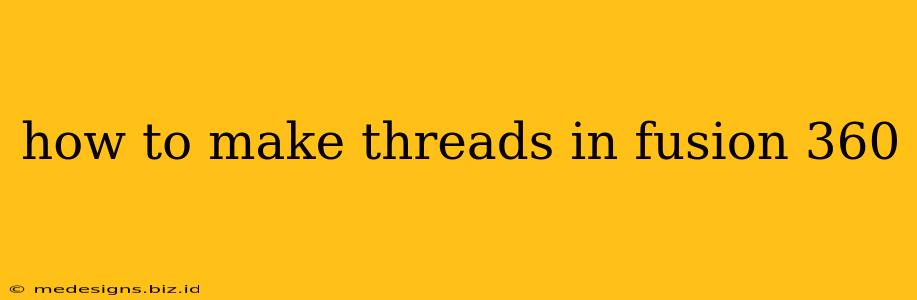Creating threads in Fusion 360 might seem daunting at first, but with the right approach, it's a straightforward process. This guide will walk you through different methods, ensuring you can tackle any threading challenge in your designs. We'll cover everything from basic thread creation to more advanced techniques.
Understanding Thread Types in Fusion 360
Before diving into the how-to, it's crucial to understand the types of threads Fusion 360 supports. You'll primarily work with metric and inch threads, each with various profiles (like ISO metric, Unified National Coarse, etc.). Choosing the correct standard is vital for accurate representation and compatibility with real-world manufacturing.
Key Considerations for Choosing Thread Types:
- Standard: Select the appropriate standard (e.g., ISO, UNC, UNF) based on your design requirements and manufacturing processes.
- Diameter: This refers to the major diameter of the thread.
- Pitch: The distance between corresponding points on adjacent thread profiles.
- Length: The length of the threaded portion.
Methods for Creating Threads in Fusion 360
Fusion 360 provides several ways to create threads, each with its own advantages and disadvantages. Let's explore the most common methods:
1. Using the Helix Feature
This is the most fundamental way to create a thread. It involves creating a helix and then using it to drive the creation of the thread profile.
Steps:
- Sketch a profile: Create a sketch of your thread profile (e.g., a triangle for a simplified representation). This sketch will be swept along the helix to generate the thread.
- Create a helix: Use the Helix command to generate a helix that defines the thread path. Specify the diameter, pitch, and desired number of turns.
- Sweep the profile: Use the Sweep command, selecting your thread profile sketch and the helix as the path. This will create a 3D representation of the thread.
Pros: Offers granular control over the thread geometry. Cons: More complex for beginners; requires precise sketching and parameter adjustments.
2. Using the Thread Feature
This is a more user-friendly method, particularly for standard threads.
Steps:
- Create a cylindrical or conical surface: This surface will form the base for your thread.
- Select the Thread Feature: Navigate to the "Insert" menu and choose "Thread".
- Define Thread Parameters: Select the appropriate thread standard, diameter, pitch, length, and type (internal or external).
Pros: Simple and intuitive, ideal for standard thread types. Cons: Less control over the exact thread profile compared to the helix method.
3. Using the Threaded Hole Feature
Specifically designed for creating internal threads, this feature simplifies the process significantly.
Steps:
- Create a hole feature: Start by creating a hole where the thread will be inserted.
- Select the Threaded Hole Feature: Similar to the Thread Feature, this option is under "Insert" > "Thread".
- Define Thread Parameters: Specify the thread standard, diameter, pitch, and length.
Pros: Extremely convenient and fast for internal threads. Cons: Not suitable for external threads or non-standard thread profiles.
Tips and Tricks for Creating High-Quality Threads in Fusion 360
- Accuracy is key: Ensure accurate dimensions for your thread parameters. Small errors can lead to significant discrepancies in the final design.
- Simplify for 3D printing: For 3D printing, consider simplifying your thread profile to ensure successful printing.
- Consider manufacturing: Always think about how your threads will be manufactured. Design accordingly to avoid issues.
- Use references: Consult engineering handbooks or online resources to ensure you are using the correct thread standards and dimensions.
By mastering these techniques, you'll be able to efficiently and accurately model threads in your Fusion 360 projects, enabling you to create high-quality, manufacturable designs. Remember to experiment and practice—the more you use these features, the more confident and proficient you'll become!