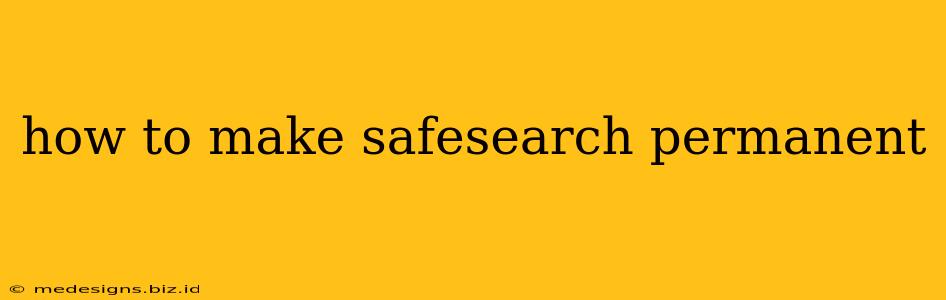Are you tired of accidentally stumbling upon inappropriate content while browsing the internet? Do you want to ensure a safer online experience for yourself and your family? Then making SafeSearch permanent is the solution you need. This comprehensive guide will walk you through the process for all major search engines, ensuring a consistently safe browsing experience.
Understanding SafeSearch
SafeSearch is a feature offered by most major search engines, including Google, Bing, and DuckDuckGo. It filters out explicit content, such as pornography, violence, and hate speech, from your search results. While it's not foolproof, it significantly reduces the chances of encountering unwanted material. Making SafeSearch permanent means setting it to always be on, regardless of your browsing habits.
Why Make SafeSearch Permanent?
There are numerous reasons why you might want to make SafeSearch a permanent fixture in your online life:
- Protecting Children: This is perhaps the most important reason. SafeSearch helps shield children from inappropriate content, creating a safer online environment for their exploration and learning.
- Peace of Mind: Knowing that SafeSearch is always active provides peace of mind, allowing you to browse without the constant worry of encountering offensive material.
- Increased Productivity: Without the distraction of potentially harmful or inappropriate content, you can focus on your online tasks and research with greater efficiency.
- Workplace Appropriateness: For workplace computers, permanent SafeSearch is essential to maintaining a professional and productive environment.
How to Turn On Permanent SafeSearch on Different Search Engines
The process of activating and making SafeSearch permanent varies slightly across different search engines. Let's explore how to do it for the most popular options:
1. Google SafeSearch: Making it Permanent
Steps:
- Open Google Search: Go to your Google search page.
- Access Settings: Click on your Google profile picture (or the three vertical dots if you are not logged in) in the top right corner.
- Go to Settings: Select "Settings" from the dropdown menu.
- Find SafeSearch: Scroll down until you locate the "SafeSearch filters" section.
- Turn on SafeSearch: Select "Strict" for the most comprehensive filtering. You'll likely need to log into your Google account to save the setting.
- Lock SafeSearch (Optional): Some users report being able to lock SafeSearch by using a password. Check your Google settings for this option after enabling Strict SafeSearch. This will require logging in with your Google account.
Important Note: Even with "Strict" enabled, there's always a small possibility of encountering something inappropriate. Google's SafeSearch is a filter, not a perfect shield.
2. Bing SafeSearch: Ensuring Consistent Filtering
Steps:
- Open Bing Search: Go to Bing.com.
- Access Settings: Look for the gear icon (Settings) usually located in the top right corner.
- Go to SafeSearch: Click on "SafeSearch".
- Select "Strict": Choose the "Strict" setting to activate the most robust filtering. You may need to log into your Microsoft account to save your settings permanently.
3. DuckDuckGo SafeSearch: Privacy and Safety Combined
DuckDuckGo prioritizes user privacy, and SafeSearch is an integral part of that commitment. While DuckDuckGo doesn't have a separate "Strict" option in the same way as Google and Bing, its built-in SafeSearch is generally very effective.
Steps:
- Open DuckDuckGo: Navigate to DuckDuckGo.com
- Check SafeSearch: By default, DuckDuckGo often has SafeSearch enabled. If you find that it’s not, look in the settings menu (usually a three-line icon in the upper left corner) or review their privacy settings.
Remember: While DuckDuckGo's SafeSearch is generally very effective, no filter is perfect.
Beyond SafeSearch: Additional Safety Measures
While SafeSearch is a crucial tool, it's important to remember that it's not a complete solution. Consider implementing these additional safety measures:
- Parental Controls: If you're looking to protect children, utilize parental control software on your devices.
- Open Communication: Talk to your children about online safety and responsible internet usage.
- Regular Monitoring: Periodically review your browsing history and search results to ensure SafeSearch is functioning effectively.
By combining SafeSearch with other safety precautions, you can create a more secure and positive online experience for yourself and your family. Remember to check your settings regularly to ensure that SafeSearch remains activated and that your chosen level of filtering remains in effect.