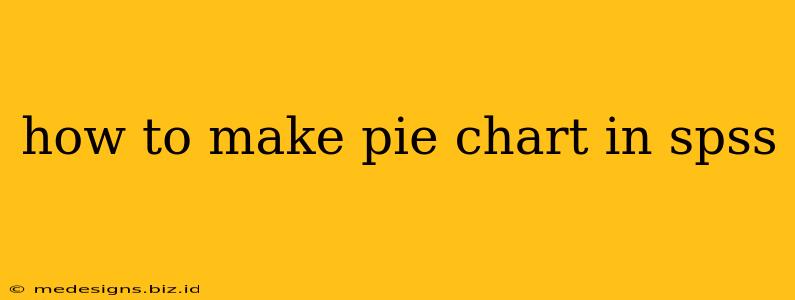Creating visually appealing and informative pie charts in SPSS is easier than you might think. This guide will walk you through the process, covering everything from data preparation to chart customization. Whether you're a beginner or have some SPSS experience, you'll find this tutorial helpful.
Preparing Your Data for SPSS Pie Chart Creation
Before diving into the chart creation process, ensure your SPSS data is properly formatted. A pie chart best represents the proportion of categories within a single variable. Therefore, your data should have one column representing the categories (labels) and another representing the frequencies or counts for each category.
Example: Let's say you're analyzing customer preferences for different ice cream flavors:
| Flavor | Count |
|---|---|
| Chocolate | 50 |
| Vanilla | 30 |
| Strawberry | 20 |
| Mint Chocolate Chip | 10 |
Important Considerations:
- Variable Type: The "Flavor" variable should be a string variable (nominal or ordinal). The "Count" variable should be a numeric variable (scale).
- Data Cleaning: Check for any errors or missing values in your data. Clean your data before creating the chart to ensure accuracy.
Creating the Pie Chart in SPSS
-
Open SPSS: Launch SPSS and open the data file containing your data.
-
Navigate to Charts: Go to Graphs > Legacy Dialogs > Pie.
-
Choose Chart Type: Select the appropriate chart type. For simple pie charts, "Simple" is generally sufficient. You can explore other options like "Summary of groups of cases" for more complex scenarios.
-
Define Variables: In the "Define Simple Pie" dialog box, you need to specify:
- Define Slices By: Select the variable representing your categories (in our example, "Flavor"). This variable determines the different slices of your pie.
- Define Slices Size By: Select the variable representing the frequency or count of each category (in our example, "Count"). This determines the size of each slice.
-
Click OK: Once your variables are correctly defined, click "OK" to generate the pie chart.
Enhancing Your SPSS Pie Chart
SPSS provides several options to customize your pie chart, making it more informative and visually appealing. Here are some key enhancements:
Adding Titles and Labels
- Chart Title: A clear and concise title is crucial. In the chart editor, double-click the chart title to edit it.
- Slice Labels: Add labels to each slice to indicate the category and percentage. You can typically adjust these within the chart editor by double-clicking on the slice labels.
- Legend: A legend is helpful if the labels directly on the pie slices become crowded.
Adjusting Chart Appearance
- Colors: SPSS offers several color palettes. Experiment to find a palette that's both visually appealing and easy to interpret.
- Explode Slices: Highlight specific slices by "exploding" them slightly from the rest of the pie. This draws attention to important categories.
- Percentages: Ensure percentages are displayed to provide a clear indication of the proportion of each category.
Exporting Your Chart
Once you've customized your pie chart, you can export it in various formats (e.g., JPG, PNG, PDF) for inclusion in reports or presentations. This is typically done through the "File" menu within the chart editor.
Best Practices for SPSS Pie Charts
- Keep it Simple: Pie charts are best suited for displaying a relatively small number of categories (ideally no more than 6-7). Too many slices can make the chart difficult to interpret.
- Focus on Proportions: The primary purpose of a pie chart is to illustrate proportions. Don't overload it with too much additional information.
- Choose Appropriate Chart Type: If you have a large number of categories or need to compare proportions across multiple groups, consider alternative chart types like bar charts or clustered bar charts.
By following these steps and incorporating these best practices, you can create effective and informative pie charts in SPSS to enhance your data analysis and presentations. Remember to always carefully consider your data and the message you want to convey when choosing and customizing your chart.