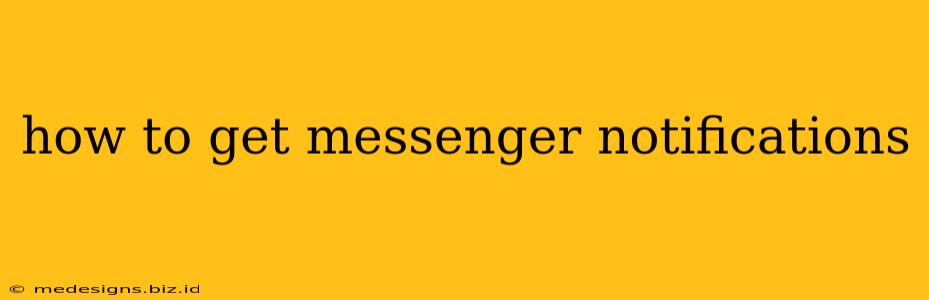Are you missing important messages on Facebook Messenger? Frustrated with not receiving notifications? Don't worry, you're not alone! Many users experience notification issues with Messenger. This comprehensive guide will walk you through troubleshooting steps to ensure you never miss another message. We'll cover everything from checking basic settings to advanced solutions for both Android and iOS devices.
Checking Your Notification Settings: The First Steps
Before diving into complex solutions, let's tackle the most common causes of missing Messenger notifications. This often involves verifying your notification settings within the Messenger app and your device's system settings.
1. Messenger App Settings:
- Open Messenger: Launch the Facebook Messenger application on your phone.
- Access Settings: Look for your profile picture (usually in the top left corner) and tap on it. Then, navigate to "Notifications and Sounds."
- Review Notification Preferences: Ensure that "Message Requests" and "Messages" notifications are turned ON. You can customize these settings further, choosing to receive notifications for all messages or only those from specific contacts.
- Check Notification Sounds: Make sure you have a sound assigned to your Messenger notifications. A silent notification is easily missed!
2. Device-Specific Notification Settings (Android & iOS):
Your phone's operating system also controls notifications. Ensure Messenger has permission to send them.
Android:
- Open Settings: Find the "Settings" app on your Android device.
- Locate Notifications: Search for "Notifications" or "Apps & Notifications."
- Find Messenger: Locate Facebook Messenger in your app list.
- Enable Notifications: Ensure notifications are enabled for Messenger. You may also need to allow notification sounds and vibrations.
iOS (iPhone/iPad):
- Open Settings: Locate the "Settings" app on your iPhone or iPad.
- Find Notifications: Tap on "Notifications."
- Select Messenger: Find Facebook Messenger in the list of apps.
- Enable Notifications: Make sure "Allow Notifications" is toggled ON. You can customize notification styles (banners, sounds, etc.) here as well.
Troubleshooting Persistent Notification Problems
If you've checked the basic settings and still aren't receiving notifications, let's troubleshoot more advanced issues.
1. Background App Activity:
Many smartphones optimize battery life by limiting background activity. This can prevent Messenger from sending notifications.
- Check Battery Optimization: In your phone's settings (under Battery or Power Management), ensure that Messenger is excluded from any battery optimization or power-saving modes. Allowing Messenger to run in the background is crucial for timely notifications.
2. Do Not Disturb Mode:
Are you accidentally silencing notifications with "Do Not Disturb" mode? Check your phone's settings to ensure this mode isn't activated.
3. App Updates:
An outdated Messenger app can sometimes have bugs affecting notifications. Ensure you have the latest version installed from your app store.
4. Network Connectivity:
A weak or unstable internet connection can also interfere with notifications. Check your Wi-Fi or mobile data connection.
5. Restart Your Device:
Sometimes, a simple restart can fix temporary software glitches that interfere with notifications.
Still Having Trouble?
If you've tried all these steps and are still not receiving Messenger notifications, consider these possibilities:
- App-Specific Issues: There might be a bug within the Messenger app itself. Contact Facebook support for assistance.
- Device Problems: If the problem persists across multiple apps, it could indicate a problem with your device's operating system. A factory reset (as a last resort) might be necessary.
By following these steps, you should be well on your way to consistently receiving Messenger notifications. Remember to check both your Messenger app settings and your device's notification settings for optimal results. Staying connected has never been easier!