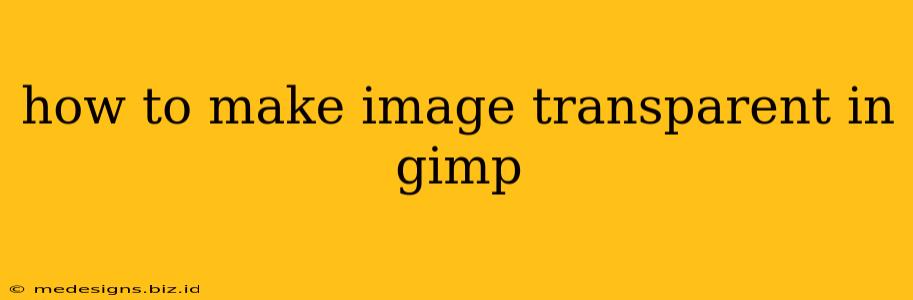GIMP, the GNU Image Manipulation Program, is a powerful free and open-source alternative to Photoshop. One of its many useful features is the ability to make parts of an image transparent, which is crucial for creating logos, overlays, and more. This guide will walk you through several methods for achieving image transparency in GIMP.
Understanding Layers and the Alpha Channel
Before we dive into the techniques, it's essential to understand the concept of layers and the alpha channel in GIMP. GIMP uses layers to manage different parts of your image independently. The alpha channel is what determines the transparency of each layer. A fully opaque area has an alpha value of 255, while a fully transparent area has an alpha value of 0.
Method 1: Using the Eraser Tool for Simple Transparency
This method is perfect for quickly removing a background from a simple image.
Steps:
- Open your image in GIMP.
- Select the Eraser Tool from the Toolbox.
- Choose a brush size and hardness appropriate for your task. A soft-edged brush is generally preferred for smoother results.
- Select the foreground color to be transparent (usually checkerboard pattern). This shows the transparent areas.
- Carefully erase the portions of the image you want to make transparent. Zoom in for precision!
- Save your image as a PNG file (Portable Network Graphics) to preserve transparency. JPEGs do not support transparency.
Method 2: Using the Selection Tools for Precise Transparency
For more complex images requiring precise transparency, selection tools are invaluable.
Steps:
- Open your image in GIMP.
- Select the appropriate selection tool: The Free Select Tool (lasso), Elliptical Select Tool, or Rectangular Select Tool, depending on the shape of the area you want to make transparent.
- Carefully select the area you want to keep. Be as precise as possible.
- In the Layers panel, right-click on the layer containing your image and select "Add Alpha Channel." This makes the layer capable of holding transparency information.
- Invert the selection: Go to
Select>Invert. This selects the area you want to remove. - Press the Delete key. This removes the selected area, making it transparent.
- Deselect: Go to
Select>None. - Save your image as a PNG file.
Method 3: Using the "Color to Alpha" Feature for Background Removal
This is a very useful method for removing a solid color background.
Steps:
- Open your image in GIMP.
- Add an alpha channel to the layer if one isn't already present (as described in Method 2).
- Select the "Color to Alpha" tool. You can find this under the "Colors" menu.
- Use the eyedropper to select the color of the background you want to remove.
- Adjust the threshold slider to fine-tune the transparency. A higher threshold will remove more colors similar to the selected color.
- Click "OK".
- Save your image as a PNG file.
Method 4: Using Paths for Complex Selections
For extremely intricate shapes or detailed images, using paths offers the most precise control.
Steps:
- Open your image in GIMP.
- Select the Paths Tool.
- Carefully trace the outline of the area you want to keep. Use the nodes to fine-tune the path.
- Right-click on the path and select "Selection from Path."
- Invert the selection (Select > Invert).
- Delete the selected area.
- Save your image as a PNG.
Choosing the Right Method
The best method for making an image transparent in GIMP depends on the complexity of your image and the level of precision required. For simple images, the Eraser Tool is sufficient. For more complex images, selection tools or the "Color to Alpha" tool are more effective. For extremely intricate images, utilizing paths will yield the best results. Remember to always save your image as a PNG to preserve transparency!
Tips for Success:
- Zoom in: Work at a high zoom level for better precision, especially when using the Eraser or Selection tools.
- Use layers: Working with layers allows you to easily undo mistakes and make adjustments.
- Experiment: Try different tools and settings to find the best approach for your specific image.
- Practice: Like any skill, mastering image transparency in GIMP takes practice.
By following these steps and practicing, you'll become proficient in creating transparent images in GIMP. Happy editing!