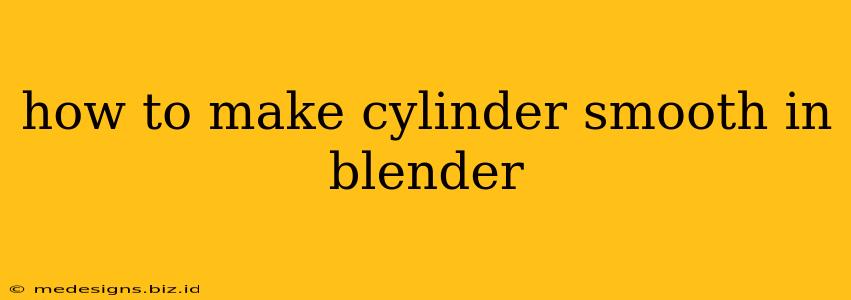Creating smooth, polished 3D models is crucial for achieving professional-looking renders in Blender. While Blender's default cylinder is faceted, achieving a smooth, curved appearance is surprisingly simple. This guide will walk you through several methods to make your cylinders smooth, covering different approaches based on your specific needs.
Understanding Subdivision Surface Modifier
The most common and often the best method to smooth a cylinder in Blender is using the Subdivision Surface modifier. This powerful tool adds subdivisions to your geometry, effectively increasing the polygon count and creating a smoother appearance. It's non-destructive, meaning you can adjust the smoothness level anytime without altering the original mesh.
Step-by-Step Guide using Subdivision Surface Modifier:
- Add a Cylinder: In Blender, add a cylinder using the "Add" menu (Shift + A) -> Mesh -> Cylinder.
- Select the Cylinder: Click on the cylinder in the 3D viewport to select it.
- Add Subdivision Surface Modifier: Go to the "Modifiers" tab in the Properties panel (usually on the right-hand side). Click the "Add Modifier" button and select "Subdivision Surface".
- Adjust Subdivision Levels: In the Subdivision Surface modifier settings, you'll see "Levels" and "Render Levels".
- Levels: This controls the smoothness in the viewport. Higher values mean more subdivisions and smoother results, but also a higher polygon count and slower performance.
- Render Levels: This controls the smoothness in the final render. Usually, you'll want a higher render level than the viewport level for a smoother result in your images or animation. Experiment to find the optimal balance between quality and performance.
- View the Results: As you adjust the levels, you'll see the cylinder become smoother in real-time.
Pro-Tip: For optimal results, consider using a relatively low number of vertices and edges when initially creating your cylinder. The Subdivision Surface modifier will handle the smoothing, and starting with fewer polygons will reduce the initial file size and improve performance.
Alternative Methods for Smoothing Cylinders
While the Subdivision Surface Modifier is the preferred method, other techniques can achieve similar results, depending on your workflow and desired outcome:
1. Smooth Shading
Blender offers different shading options. Applying smooth shading can improve the appearance, even without a high polygon count. To enable smooth shading:
- Select your cylinder.
- In the Properties editor, go to the "Object Data Properties" tab (the little triangle icon).
- Under "Normals," ensure "Auto Smooth" is enabled. You can adjust the "Angle" value to control the smoothness. A lower angle means sharper edges.
Important Note: Smooth shading alone won't significantly increase the polygon count. It primarily affects how the shading is calculated, making the surface appear smoother, but it won't add additional geometry.
2. Using a High-Poly Mesh from the Start
For extreme smoothness and detail, you can start with a high-polygon cylinder from the outset. However, this significantly increases file size and can impact performance, making it less efficient than using the Subdivision Surface modifier.
Optimizing for Performance
If you're working with a large scene or complex models, optimizing the smoothness settings is essential for maintaining good performance. Consider using lower viewport levels for smoother visualization, while increasing the render levels for final renders only. This strategy ensures a smooth look without sacrificing speed during editing.
By following these methods, you can easily create smooth and polished cylinders in Blender, significantly enhancing the quality of your 3D models and renders. Remember to experiment with different settings to find the optimal balance between smoothness and performance for your specific project.