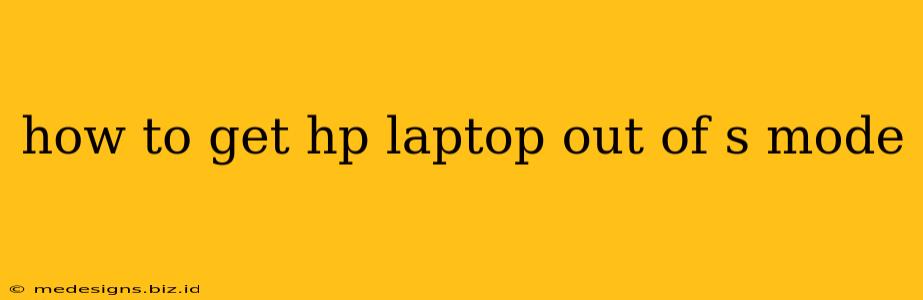Is your new HP laptop running slower than expected? Are you finding yourself frustrated by limited app choices? You might be stuck in S Mode. This article will guide you through the simple process of exiting S Mode on your HP laptop and unlocking its full potential.
What is S Mode?
S Mode is a more restrictive version of Windows 11 designed for security and simplicity. While it offers a streamlined experience, it limits you to apps from the Microsoft Store. This means you can't install many popular programs, including Chrome, Firefox, or many productivity tools. If you need the flexibility to install apps from other sources, you'll need to exit S Mode.
Exiting S Mode: A Step-by-Step Guide
The process of switching out of S Mode is straightforward and doesn't require any advanced technical knowledge. Here's how to do it:
-
Open the Settings app: Click the Start button, and then click the gear icon to open the Settings app.
-
Navigate to Activation: In the Settings app, click on "System," then "Activation."
-
Find the "Switch out of S mode" option: You'll see this option clearly displayed. Click on it.
-
Confirm your choice: Windows will prompt you to confirm that you want to switch out of S Mode. Click "Switch" to proceed.
-
Restart your computer: Your HP laptop will restart, and when it boots back up, it will be running the full version of Windows 11, free from the restrictions of S Mode.
What Happens After Exiting S Mode?
Once you've successfully exited S Mode, you'll have full access to all the features of Windows 11. This includes:
- Installing apps from anywhere: You can now download and install apps from websites, other app stores, and .exe files.
- Increased flexibility: You have complete control over the software you install and run on your laptop.
- Access to more features: Certain advanced features and settings may become available after exiting S Mode.
Important Note: Exiting S Mode is a one-way process. You cannot easily return to S Mode once you've switched out. Consider carefully if you need the added security and simplicity of S Mode before exiting.
Troubleshooting: Problems Exiting S Mode
While the process is generally straightforward, you might occasionally encounter issues. If you're having trouble, try these troubleshooting steps:
- Check your internet connection: A stable internet connection is required to complete the switch.
- Restart your computer: A simple restart can often resolve temporary glitches.
- Run Windows Update: Ensure your Windows is up-to-date.
- Contact HP Support: If the problem persists, contacting HP support directly might be necessary.
Maximize Your HP Laptop's Potential
Leaving S Mode unlocks the true potential of your HP laptop, allowing you to fully customize your computing experience. Now you can install your favorite apps, browse the internet with your preferred browser, and enjoy the full range of Windows 11 features. Remember to always download software from trusted sources to keep your system secure.