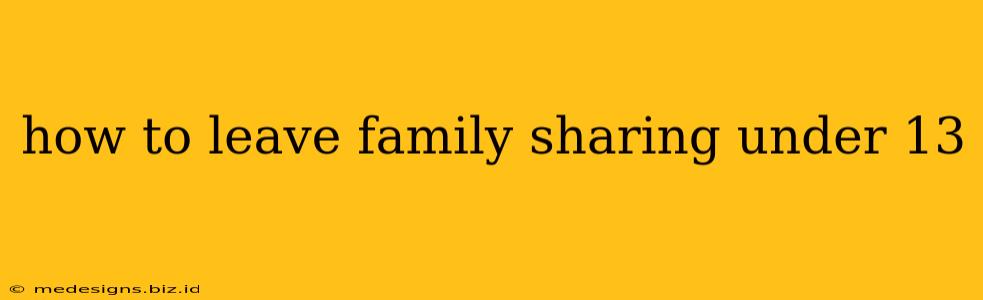How to Leave Family Sharing if You're Under 13: A Guide for Young Users
Leaving a Family Sharing group can be tricky, especially when you're under 13. Apple and Google have specific restrictions in place to protect younger users. This guide will walk you through the process, highlighting the differences based on the platform you're using and emphasizing the importance of parental involvement.
Understanding the Limitations:
Because you're under 13, you likely need a parent or guardian's help to manage your account and leave Family Sharing. Without their assistance, you won't be able to directly remove yourself from the group. This is a crucial safety feature designed to prevent underage users from making accidental or unwanted changes to their accounts.
Steps to Leave Family Sharing (with Parental Assistance):
The exact steps will vary slightly depending on whether you're using an Apple device (iPhone, iPad, Mac) or a Google device (Android phone, tablet, Chromebook). In both cases, your parent or guardian must be involved.
On Apple Devices (iOS/iPadOS/macOS):
-
Parental Access: Your parent or guardian will need to access your device and your Apple ID. They'll need to know your Apple ID password.
-
Open Settings: On your iOS/iPadOS device, go to Settings. On macOS, go to System Preferences.
-
Find Family Sharing: Locate the "Family Sharing" section within Settings or System Preferences. The exact location might slightly vary depending on the operating system version.
-
Remove Member: Your parent or guardian will need to select your name from the list of family members. They'll find an option to "Remove [Your Name]" or a similar phrase.
-
Confirmation: They'll need to confirm they want to remove you from the Family Sharing group. This might involve entering a password.
-
Account Management: Once removed, your parent or guardian might need to manage your account separately, depending on how your apps and services are set up.
On Google Devices (Android):
-
Parental Access: Similar to Apple, your parent or guardian will need access to your Android device and Google account. They'll need your Google account password.
-
Family Link: If you're using Google's Family Link app, your parent or guardian needs to manage your account settings through the Family Link app on their device.
-
Remove Family Group: Within the Family Link app, they'll find options to manage your account. They'll need to look for a setting to remove you from the family group. The exact wording may vary depending on the app version.
-
Confirmation: The removal process usually involves a confirmation step.
Important Considerations:
- App Access: Leaving Family Sharing might affect your access to apps and services that were shared through the group. Your parent or guardian should discuss this beforehand.
- Purchased Content: You might lose access to content purchased through Family Sharing, depending on how it was set up.
- Communication: Talk to your parent or guardian before attempting any changes. It's important to understand the implications of leaving Family Sharing before taking action.
If you cannot get help from your parent or guardian: You'll need to seek their assistance. This is crucial because of the age restrictions in place. The above steps highlight the importance of parental involvement and underscore that you cannot do this independently.
This guide provides a general overview. Specific steps may differ slightly depending on the operating system version and other settings. Always consult official support documentation from Apple or Google if you encounter difficulties. Remember, the safety of young users is paramount. Parental involvement is essential in managing these types of account settings.