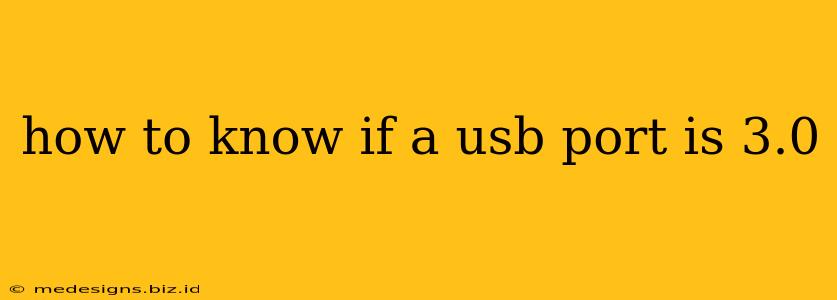Identifying whether you have a USB 3.0 port is crucial for maximizing data transfer speeds. USB 3.0 offers significantly faster speeds than its predecessors, so knowing the difference can save you time and frustration. This guide will walk you through several methods to quickly and easily determine if your USB port is indeed a 3.0 port.
Visual Inspection: The Quickest Check
The most straightforward method is a visual inspection. USB 3.0 ports are easily distinguishable by their color. Look closely at the port – is it blue? If so, you most likely have a USB 3.0 port. While not a guaranteed method (some manufacturers deviate), it's a great first step.
What if it's not blue?
Don't despair! The absence of a blue color doesn't automatically mean it's not a USB 3.0 port. Some manufacturers choose not to use the blue color coding. This is especially common with older or less-expensive devices. You'll need to utilize other identification methods in this case.
Checking Device Manager (Windows)
For a more definitive answer, especially if your port isn't blue, check your computer's Device Manager. This built-in Windows utility provides detailed information about all your hardware, including USB ports.
Here's how to do it:
- Open Device Manager: Search for "Device Manager" in the Windows search bar and open it.
- Expand Universal Serial Bus controllers: Find this category in the Device Manager list and click the arrow to expand it.
- Identify your USB ports: You'll see a list of your USB ports. Look for descriptions that include "USB 3.0," "USB 3.1," "USB 3.2," or similar designations. These all indicate a USB 3.0-compatible port.
Using System Information (MacOS)
MacOS users can access similar information through the System Information utility.
- Open System Information: Use the Spotlight search (Command + Space) to find and open "System Information."
- Navigate to USB: In the left-hand sidebar, locate and expand "USB."
- Check port details: Examine the details listed for each USB port. Look for keywords like "USB 3.0," "USB 3.1 Gen 1," "USB 3.2 Gen 1," which all represent USB 3.0 compatibility.
Checking the USB Device Properties
Sometimes, the information is hidden within the properties of the USB device itself, rather than the port.
- Plug in a USB device: Connect a USB device to the port you're testing.
- Check Device Manager (Windows) or System Information (MacOS): Locate the connected USB device in the relevant system utility and examine its properties. Information regarding the USB version may be listed here.
Understanding USB 3.x Versions: It's All Related!
Remember that USB 3.0, 3.1, and 3.2 are all related and backward compatible. This means USB 3.1 and 3.2 ports are also USB 3.0 compatible, just offering enhanced speeds and features. Seeing any of these designations confirms you have a USB 3.0 capable port.
Troubleshooting Tips
- Driver Updates: Ensure your USB drivers are up-to-date. Outdated drivers might prevent your system from correctly identifying the USB port type.
- Hardware Issues: If you have persistent issues identifying your port type, there might be an underlying hardware problem. Consider seeking professional help.
By following these methods, you can confidently determine if your USB port is 3.0, ensuring you use it to its full potential and benefit from the increased data transfer speeds it offers.