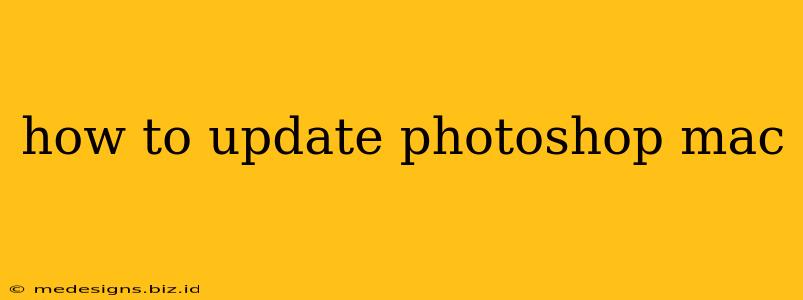Keeping your Adobe Photoshop software up-to-date is crucial for accessing the latest features, performance improvements, and crucial security patches. Outdated software can lead to instability, compatibility issues, and even security vulnerabilities. This guide will walk you through the process of updating Photoshop on your Mac, ensuring you always have the best version.
Method 1: Updating Through the Creative Cloud Desktop App
This is the recommended method for updating Photoshop and other Creative Cloud applications. It's the simplest and most reliable way to ensure you have the latest version and all necessary components.
Step 1: Open the Creative Cloud Desktop App
Locate the Creative Cloud icon in your Applications folder or your Dock. It's typically a cloud-shaped icon. Double-click to open the application.
Step 2: Check for Updates
Once the Creative Cloud app is open, you'll see a list of your installed applications. The app automatically checks for updates in the background, but you can manually check by looking for an "Updates" section or a notification indicating available updates.
Step 3: Update Photoshop
If an update for Photoshop is available, you'll see a button or option to update. Click on it. The app will download and install the update automatically. You may be prompted to restart your computer to complete the installation.
Step 4: Verify the Update
After the update is complete, launch Photoshop to confirm that you're running the latest version. Check the "About Photoshop" section within the application's menu to verify the version number.
Method 2: Manual Update (Less Common)
While less common, you might encounter situations where the Creative Cloud app doesn't automatically detect updates. In such cases, a manual check might be necessary. However, using the Creative Cloud app is still the preferred method.
Step 1: Check the Adobe Website
Visit the official Adobe website and search for Photoshop updates. This method usually provides download links only for new installations, not updates of already installed versions.
Troubleshooting Tips
- Internet Connection: Ensure you have a stable internet connection. A poor connection can prevent updates from downloading correctly.
- Sufficient Disk Space: Make sure you have enough free space on your hard drive. Photoshop updates can be quite large.
- Administrative Privileges: You might need administrator privileges to install updates.
- Restart Your Computer: If you encounter any issues, restarting your computer can often resolve problems.
- Contact Adobe Support: If you continue to experience problems, contact Adobe's customer support for assistance.
Why Keeping Photoshop Updated is Important
Security Patches: Regular updates include crucial security fixes that protect your system from malware and vulnerabilities.
Performance Enhancements: Updates often include performance improvements, leading to smoother workflow and faster processing times.
New Features: Staying updated allows you to access the latest features and tools, enhancing your creativity and efficiency.
Bug Fixes: Updates address known bugs and glitches, improving the overall stability and reliability of the software.
By following these steps, you can easily keep your Photoshop software updated and enjoy all the benefits of the latest version. Remember to always back up your important files before performing any software updates. This proactive approach ensures a smooth and secure Photoshop experience.