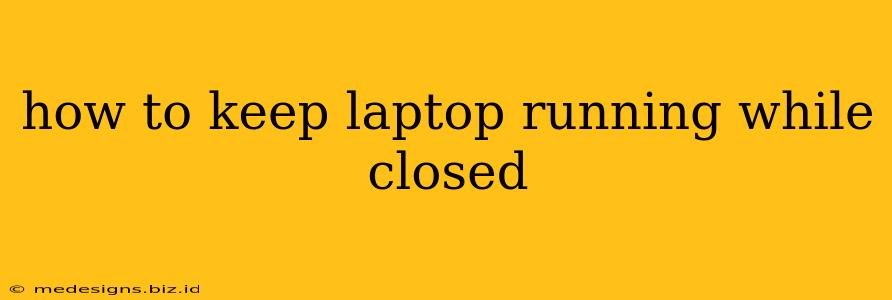Many laptops offer the ability to continue running even when the lid is closed, a feature that can be incredibly useful for various tasks like running overnight downloads, media servers, or presentations without needing to keep the screen on. However, enabling this often involves navigating system settings and understanding your laptop's specific capabilities. This guide will walk you through the process and highlight important considerations.
Understanding Your Laptop's Capabilities
Before diving into the specifics, it's crucial to understand that not all laptops support this feature. Some models are simply designed to power down when the lid closes to conserve energy. Check your laptop's manual for information on lid-close behavior and power management options. This manual will often specify if the feature is supported and provide instructions on how to configure it.
Additionally, consider your operating system. Windows, macOS, and Linux all have different approaches to handling lid closure. The methods outlined below will focus on the most popular operating systems.
How to Keep Your Laptop Running While Closed: Windows
Windows offers a few ways to keep your laptop active even with the lid shut. The most common method involves adjusting power settings:
1. Modifying Power Options
- Open Control Panel: Search for "Control Panel" in the Windows search bar.
- Power Options: Click on "Power Options."
- Choose a Power Plan: Select your current power plan (e.g., Balanced, High Performance). Click "Change plan settings."
- Change Advanced Power Settings: Click "Change advanced power settings."
- Find Lid Close Settings: Look for "Lid close" under the power plan settings. You'll see options for both "On battery" and "Plugged in." Change the action for "When I close the lid" to "Do nothing."
- Save Changes: Click "Apply" and then "OK" to save your changes.
2. Using Third-Party Software
Several third-party utilities are available that allow for more granular control over power management and lid closure behavior. These tools often provide advanced features beyond the standard Windows settings. Research carefully before installing any third-party software to ensure its reliability and security.
How to Keep Your Laptop Running While Closed: macOS
macOS offers a similar approach but with a slightly different interface:
1. System Preferences
- Open System Preferences: Click the Apple menu in the top-left corner of your screen and select "System Preferences."
- Battery: Click on "Battery."
- Power Adapter: Choose the "Power Adapter" tab.
- Laptop Lid Setting: While this doesn't directly affect lid closure, ensuring you are on the right power settings for "Power Adapter" will ensure the laptop does not go into sleep mode while plugged in. It's highly recommended to have your laptop plugged in before closing the lid.
2. Third-Party Utilities (macOS)
Like Windows, macOS also benefits from third-party utilities offering enhanced power management capabilities. Remember to thoroughly investigate any third-party software before installation.
How to Keep Your Laptop Running While Closed: Linux
Linux distributions offer a high degree of customization, and the method for keeping your laptop running while closed depends heavily on your specific desktop environment and distribution. Generally, you'll need to modify your system's power management settings, often through a graphical interface or command-line tools. Consult your distribution's documentation for specific instructions. Often, this involves editing configuration files or using tools like systemd.
Important Considerations
- Overheating: Keep in mind that running your laptop with the lid closed can lead to overheating. Ensure proper ventilation and consider using a cooling pad.
- Battery Life: Running your laptop with the lid closed while on battery will significantly drain the battery. It's recommended to keep it plugged in.
- Accidental Keystrokes: Closing the laptop while it's running can lead to accidental keystrokes if the keys are pressed against another surface.
By carefully following these instructions and understanding your laptop's capabilities, you can successfully keep your laptop running while closed for various applications. Remember to always prioritize safe usage and monitor your laptop's temperature to avoid overheating.