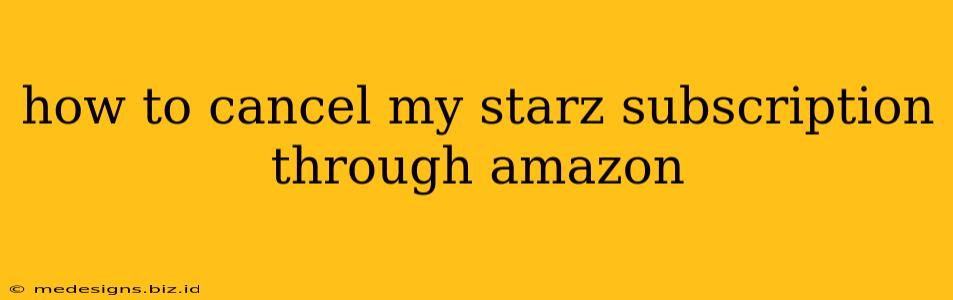Are you ready to say goodbye to STARZ? Cancelling your STARZ subscription through Amazon is easier than you might think. This guide walks you through the process step-by-step, ensuring a smooth and hassle-free cancellation. We'll cover everything from finding the right settings to understanding your billing cycle. Let's get started!
Locating Your STARZ Subscription on Amazon
Before you can cancel, you need to find your STARZ subscription within your Amazon account. Here's how:
-
Log in: Go to Amazon.com and log in to your account. Make sure you're using the same account you used to subscribe to STARZ.
-
Access Your Account: Click on "Accounts & Lists" (usually located in the upper right corner).
-
Navigate to Manage Subscriptions: From your account page, find and select "Manage Your Prime Video and Channels." This section lists all your active subscriptions, including STARZ.
-
Find STARZ: Locate your STARZ subscription within the list of channels.
Cancelling Your STARZ Subscription
Once you've found your STARZ subscription, cancelling is a straightforward process:
-
Select STARZ: Click on the STARZ subscription to open its details page.
-
Cancel Channel: Look for a button or link that says "Cancel Channel," "Cancel Subscription," or something similar. The exact wording may vary slightly.
-
Confirm Cancellation: Amazon will likely ask you to confirm your cancellation. Review the information and confirm your decision. They may also ask why you're cancelling; this is optional.
-
Cancellation Confirmation: You'll receive a confirmation message or email once your cancellation is complete. Keep this confirmation for your records.
Understanding Your Billing Cycle and Refunds
-
Cancellation Timing: Your cancellation will take effect at the end of your current billing cycle. You will continue to have access to STARZ until that time.
-
Refunds: Generally, Amazon does not provide refunds for unused portions of your STARZ subscription. However, always check Amazon's specific refund policy for any exceptions.
-
Reactivation: If you change your mind, you can always resubscribe to STARZ through Amazon at any time.
Troubleshooting Common Issues
-
Can't find STARZ: Double-check that you are logged into the correct Amazon account. If you still can't find it, contact Amazon customer support.
-
Cancellation button missing: Ensure you've followed the steps correctly. If the cancellation option isn't appearing, contact Amazon support directly for assistance.
-
Billing questions: For billing inquiries or discrepancies, always refer to your Amazon account statement and contact Amazon's customer support for clarification.
Alternative Cancellation Methods
While the above method is the most common, some users may find their STARZ subscription listed in a slightly different location within their Amazon account. If you're having trouble, consider exploring other sections of your "Accounts & Lists" page. Don't hesitate to contact Amazon customer support if you're facing persistent difficulties.
Remember: This guide provides general instructions. The exact steps and wording may vary slightly depending on your device and Amazon's current interface.
By following these steps, you can successfully cancel your STARZ subscription through Amazon. If you encounter any problems, don't hesitate to contact Amazon's customer service for assistance. Good luck!