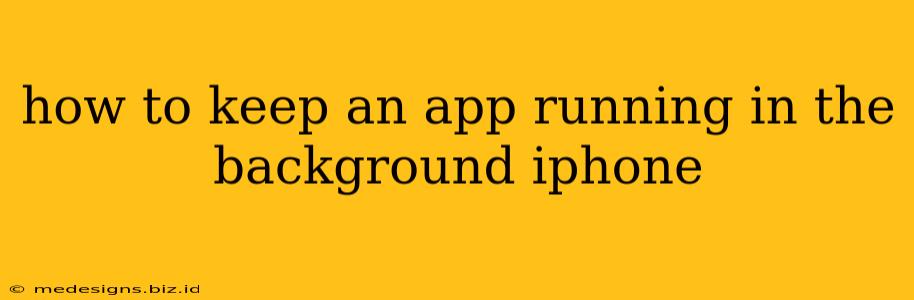Keeping apps running in the background on your iPhone can be tricky, as iOS is designed to manage battery life and resources efficiently. This means it often suspends apps to conserve power. However, there are ways to ensure certain apps continue their tasks, even when you're not actively using them. This guide will walk you through the process, explaining the limitations and offering solutions.
Understanding iOS Background App Limits
Before we dive into solutions, it's crucial to understand that iOS actively manages background processes. It doesn't allow apps to run indefinitely in the background; this is intentional to prevent battery drain and performance issues. iOS prioritizes system stability and user experience. Therefore, expect some limitations, even with the methods described below.
What iOS Does Allow in the Background:
-
Background App Refresh: This setting allows apps to periodically fetch new data, such as emails or news updates, even when they're not open. However, the frequency of these updates is controlled by iOS and can be limited.
-
Specific Background Tasks: Some apps are designed with specific background capabilities. For example, a navigation app might continue providing directions even when minimized, or a music app might keep playing audio. These are granted on a per-app basis, dependent on the app's design and functionality.
What iOS Limits in the Background:
-
Constant Background Processing: iOS prevents apps from performing intensive background tasks indefinitely. This includes things like continuous location tracking or constant data processing, unless specifically permitted by the app's design and user settings.
-
Unrestricted Resource Consumption: Apps cannot hog memory or battery life without restrictions. iOS actively manages these resources, terminating or suspending apps if they consume too much.
How to Optimize Background App Behavior
Here’s how to maximize the chances of an app running in the background, or at least continuing its core functions:
1. Enable Background App Refresh:
- Go to: Settings > General > Background App Refresh.
- Enable: Toggle the switch for the specific app(s) you want to allow background activity. You can also choose to limit this to Wi-Fi only to conserve battery.
Important Note: This doesn't guarantee continuous operation, but it allows the app to update periodically.
2. Check App-Specific Settings:
Many apps have their own background settings within their options menu. Look for options related to:
-
Location Services: If the app requires location data, make sure location services are enabled for that app. Choose “Always” only if absolutely necessary; "While Using the App" is usually sufficient.
-
Notifications: Enabling notifications often keeps the app more active in the background.
-
Background Processes: Some apps have settings to control specific background tasks (e.g., downloading, syncing, etc.).
3. Understanding App Design:
Not all apps are designed to run extensively in the background. Some are inherently foreground applications. If an app doesn't seem to stay active, it might simply be a limitation of its functionality and not a problem with your iPhone settings.
4. Restart Your iPhone:
Sometimes a simple restart can resolve temporary software glitches affecting background app behavior.
Troubleshooting Tips
-
Low Power Mode: When Low Power Mode is enabled, background activity is significantly curtailed. Disable it if you need maximum background app functionality.
-
Sufficient Storage: Insufficient storage space can impact the iPhone's ability to manage resources and background apps.
-
Software Updates: Make sure both your iPhone's iOS and the individual apps are updated to the latest versions.
By carefully managing settings and understanding the limitations of iOS's background process management, you can improve the likelihood of your apps continuing to function even when they're not in the foreground. Remember to balance background activity with battery life and overall system performance.