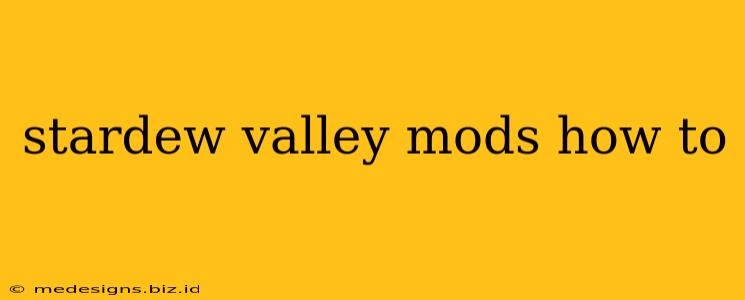Stardew Valley, the charming farming RPG, offers endless hours of gameplay. But did you know you can significantly enhance your experience with mods? This guide will walk you to installing and managing mods, transforming your Stardew Valley adventure.
Understanding Stardew Valley Mods
Mods are community-created modifications that add new content, features, and gameplay mechanics to Stardew Valley. They range from simple quality-of-life improvements to massive overhauls that completely change the game. Whether you want more challenging gameplay, new crops, or just a visual refresh, there's a mod out there for you.
Types of Stardew Valley Mods:
- Content Mods: These mods add new items, crops, characters, locations, and more to the game. Think new farm animals, unique festivals, or even entirely new areas to explore.
- Gameplay Mods: These mods alter existing mechanics or introduce new ones. Examples include mods that change combat difficulty, add new skills, or automate certain tasks.
- UI Mods: These mods improve the user interface, making the game easier to navigate and more visually appealing. They might involve improved menus, larger fonts, or custom tooltips.
- Quality of Life Mods: These mods address minor annoyances and streamline gameplay. They might automate tasks like watering crops or provide helpful information overlays.
How to Install Stardew Valley Mods
Before you begin, you'll need a few things:
-
SMAPI (Stardew Modding API): This is essential. SMAPI acts as a bridge between Stardew Valley and your mods. Without it, mods won't work. You can download it from the official SMAPI website.
-
A Mod Manager (Optional but Recommended): A mod manager simplifies the process of installing, updating, and managing your mods. Popular choices include Vortex and Nexus Mod Manager. While not strictly necessary, they make managing a large collection of mods much easier.
-
Mods: Find mods you want to use from trusted sources like Nexus Mods. Always read the mod descriptions carefully to understand their features and any compatibility issues.
Step-by-Step Installation Guide:
-
Install SMAPI: Download SMAPI and follow the instructions on their website. This usually involves placing the SMAPI files in your Stardew Valley game directory.
-
(Optional) Install a Mod Manager: If you chose to use a mod manager, follow its instructions for installation and setup.
-
Download Mods: Browse and download the mods you want from Nexus Mods or other reputable sources. Remember to check compatibility with your game version and other mods.
-
Place Mods: If you're not using a mod manager, place the downloaded mod files (usually .zip or .rar files) into the
Modsfolder located in your Stardew Valley game directory. A mod manager will handle this automatically. -
Launch the Game: Start Stardew Valley through SMAPI (not the regular Stardew Valley executable). SMAPI will load your mods automatically.
-
Enjoy! Explore the new features and enhancements added by your mods.
Managing Your Stardew Valley Mods
- Keeping Mods Updated: Regularly check for updates to your mods. Outdated mods can cause conflicts and instability.
- Conflict Resolution: If you encounter issues, carefully review the mod descriptions for potential conflicts. Often, disabling or uninstalling a conflicting mod will resolve the problem.
- Mod Load Order: The order in which your mods load can affect their functionality. Some mod managers allow you to adjust the load order; consult your mod manager's documentation for guidance.
Troubleshooting Common Problems
- Mod Conflicts: Try disabling mods one by one to isolate the source of any problems.
- Game Crashes: Make sure your game and mods are up-to-date. Check for compatibility issues between your mods.
- Mods Not Loading: Verify that SMAPI is installed correctly and that the mods are in the correct folder.
By following this guide, you'll be well on your way to customizing your Stardew Valley experience with mods! Remember always to download mods from trusted sources and be mindful of potential conflicts. Happy modding!