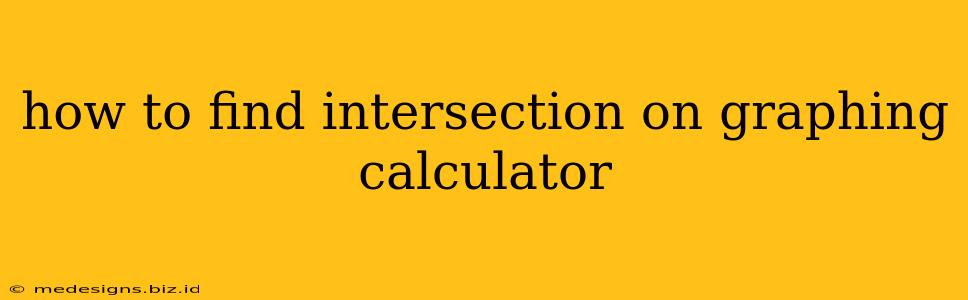Finding the intersection points of two or more functions is a common task in algebra and calculus. Graphing calculators provide a convenient way to visualize these intersections and determine their coordinates precisely. This guide will walk you through the process, covering various calculator models and addressing common issues.
Understanding Intersections
Before diving into the specifics of using a graphing calculator, let's clarify what we mean by "intersection." The intersection point(s) of two functions, f(x) and g(x), are the points where their graphs cross each other. At these points, the x and y values are the same for both functions: f(x) = g(x).
Using a TI-83/84 Plus Series Calculator
The TI-83/84 Plus series is a popular choice among students and educators. Here's how to find intersections using this model:
-
Graph the Functions: Input your functions, f(x) and g(x), into the
Y=menu. Make sure you use the correct syntax (e.g.,Y1 = x^2,Y2 = 2x + 1). -
Adjust the Window: Use the
WINDOWmenu to set appropriate viewing parameters. You may need to zoom in or out to clearly see the intersection points. Experiment with differentXmin,Xmax,Ymin, andYmaxvalues. -
Find the Intersection: Press
2ndthenTRACE(which accesses theCALCmenu). Select option 5:intersect. -
Select the Curves: The calculator will prompt you to select the first curve and the second curve. Use the arrow keys to move the cursor near the intersection point you want to find and press
ENTERfor each curve. -
Guess: The calculator will then ask for a "guess." Move the cursor close to the intersection point and press
ENTER. The calculator will display the coordinates (x, y) of the intersection point. -
Repeat: Repeat steps 3-5 for each intersection point you wish to find.
Using a Casio Graphing Calculator (fx-9750GII/fx-9860GII)
Casio graphing calculators offer a slightly different approach:
-
Graph the Functions: Enter your functions using the equation editor.
-
Adjust the View Window: Use the
V-Windowsettings to adjust the viewing area for optimal visualization of the intersection points. -
Analyze the Graph: Press
SHIFTthenF5(which accesses theG-Solvemenu). SelectIntersection. -
Identify the Intersection: The calculator will automatically identify and display the x and y coordinates of the intersection points. You may need to use the arrow keys to cycle through multiple intersections if they exist.
Using Other Graphing Calculators
The general process remains similar across most graphing calculator models. The specific menu names and button presses might differ, but the core steps involve:
- Graphing the functions.
- Adjusting the viewing window.
- Accessing an "intersection" or "solve" function.
- Selecting the curves and providing a guess (if needed).
- Reading the coordinates of the intersection point(s).
Tips and Troubleshooting
- Multiple Intersections: If there are multiple intersection points, you'll need to repeat the intersection-finding process for each one.
- No Intersections: If the graphs don't intersect, the calculator will display an error message or indicate that no intersection was found.
- Calculator Manual: Refer to your calculator's manual for precise instructions specific to your model.
- Zoom Function: Utilize the zoom function to get a clearer view of the intersection area for more accurate results. Try zooming in closer to the suspected intersection point to improve precision.
By following these steps, you can effectively use your graphing calculator to locate the intersection points of functions and gain a deeper understanding of their relationships. Remember to always double-check your work and ensure the accuracy of your results.