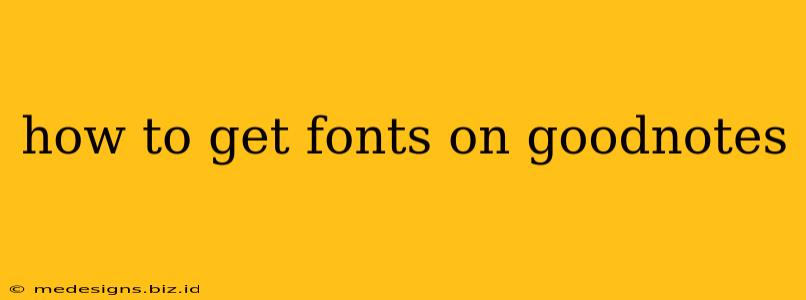GoodNotes is a popular note-taking app known for its clean interface and excellent handwriting recognition. However, many users want to customize their note-taking experience further by adding new fonts. While GoodNotes doesn't directly support importing custom fonts like some word processors, there are clever workarounds to achieve a similar aesthetic. This guide will walk you through several methods to get the fonts you want into your GoodNotes notes.
Understanding GoodNotes' Font Limitations
Before diving into the methods, it's important to understand that GoodNotes doesn't allow you to install new fonts in the traditional sense. The app comes with a pre-selected set of fonts optimized for handwriting and note-taking. This is a deliberate design choice to ensure compatibility and performance across devices.
Methods to Achieve Different Font Appearances in GoodNotes
Instead of directly installing fonts, you can achieve a variety of font styles within GoodNotes using these techniques:
1. Using Images with Text
This is the most straightforward method. If you need a specific font for a title, heading, or other stylistic element, simply:
- Create your text: Use a word processor or design software (like Canva, Pages, or Microsoft Word) to create the text in your desired font.
- Export as an image: Save your text as a PNG or JPG image.
- Import into GoodNotes: Insert the image into your GoodNotes notes.
Pros: This method guarantees the exact font you want. Cons: The text isn't editable within GoodNotes; it's a static image. This might not suit situations requiring frequent edits.
2. Leveraging Built-in Font Options
GoodNotes offers a range of pre-installed fonts. While the selection may be limited compared to desktop applications, you might find a font that sufficiently meets your needs. Explore the available options within the app's settings or formatting tools to see what’s available. Don't overlook these built-in options before resorting to more complex methods.
3. Using External PDF Annotations
If you’re working with existing documents containing fonts you like, you can open them as PDFs in GoodNotes. GoodNotes allows annotation, so while you can’t change the base font of the document, you can add text using GoodNotes' built-in fonts alongside the existing content. This approach blends your desired font with the pre-existing document's formatting.
4. Utilizing Third-Party Apps
Certain apps allow you to create documents with a wider selection of fonts, then export them to formats like PDF that can be imported into GoodNotes. This offers more control and a wider array of font styles.
Optimizing Your GoodNotes Note-Taking Experience
Beyond fonts, consider other ways to personalize your GoodNotes experience:
- Experiment with Colors: Use different colors to highlight key points and improve readability.
- Organize with Templates: Create templates for different note-taking scenarios (lectures, meetings, brainstorming).
- Explore Handwriting Features: Utilize GoodNotes' powerful handwriting recognition and shape recognition features to streamline your workflow.
Conclusion
While you can't directly add custom fonts to GoodNotes, the workarounds discussed above provide excellent ways to achieve the stylistic results you desire. Choose the method that best suits your needs and workflow, and remember that GoodNotes' strength lies in its simplicity and ease of use. By combining its built-in features with these creative techniques, you can truly personalize your note-taking process.