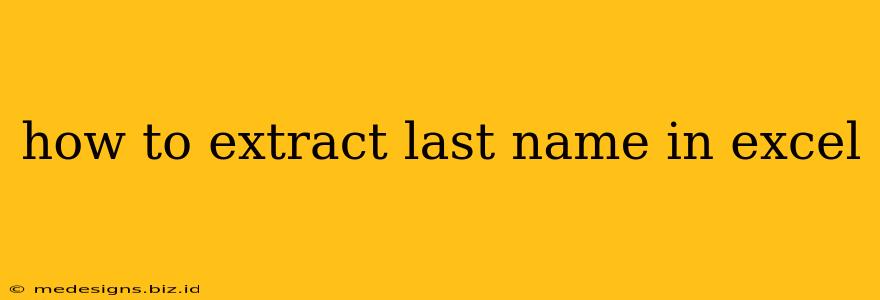Extracting last names from a long list of names in Excel can be a tedious task if done manually. Fortunately, Excel offers several powerful functions that can automate this process, saving you significant time and effort. This guide will walk you through various methods to efficiently extract last names from a single column of names in Excel, catering to different skill levels and data formats.
Understanding the Challenges
Before diving into the solutions, let's acknowledge the common challenges involved in extracting last names:
- Inconsistent Name Formats: Names might appear in different formats (e.g., "John Smith," "Smith, John," "John M. Smith"). A robust solution needs to handle these variations.
- Middle Names: The presence of middle names adds complexity, requiring methods to accurately identify and separate the last name.
- Titles and Suffixes: Titles (Mr., Ms., Dr.) and suffixes (Jr., Sr., III) further complicate the extraction process.
Methods for Extracting Last Names in Excel
Here are several effective methods to extract last names from your Excel data, ranging from simple formulas to more sophisticated techniques:
1. Using the RIGHT and FIND Functions (For Simple Cases)
This method is suitable when names consistently follow the "FirstName LastName" format without middle names or titles.
-
Formula:
=RIGHT(A1,LEN(A1)-FIND(" ",A1))(Assuming names are in column A) -
Explanation:
FIND(" ",A1)finds the position of the first space in cell A1.LEN(A1)gets the total length of the text in cell A1.LEN(A1)-FIND(" ",A1)calculates the number of characters after the first space (i.e., the last name's length).RIGHT(A1, ...)extracts the rightmost characters equal to the calculated length.
-
Limitations: This formula fails if names have multiple spaces (e.g., middle names) or are in a different format.
2. Using the TEXTSPLIT Function (For Excel 365 and Later)
The TEXTSPLIT function, available in newer versions of Excel, offers a more elegant and flexible approach.
-
Formula:
=TEXTSPLIT(A1," ",,1)(Assuming names are in column A) -
Explanation:
TEXTSPLIT(A1," ")splits the text in cell A1 into an array of substrings using space as the delimiter.,1specifies that only the last element (last name) of the array should be returned.
-
Advantages: Handles multiple spaces and is generally more robust than the
RIGHTandFINDcombination. However, it won't handle names like "Smith, John".
3. Using FILTERXML for Robust Extraction (Advanced Technique)
This method is powerful and versatile, handling various name formats and including middle names.
-
Formula:
=FILTERXML("<t><e>"&SUBSTITUTE(A1," ","</e><e>")&"</e></t>","//e[last()]")(Assuming names are in column A) -
Explanation:
SUBSTITUTE(A1," ","</e><e>")replaces spaces with XML tags, effectively creating an XML structure from the name.FILTERXML(...)parses this XML structure and extracts the last element (last name).
-
Advantages: Handles diverse name formats and is very reliable.
4. Power Query (For Complex Scenarios)
For extremely complex datasets with inconsistent formatting or requiring advanced data cleaning, Power Query (Get & Transform Data) is a highly recommended approach. It offers a visual interface to clean, transform, and extract data, providing flexibility and control beyond formulas.
Choosing the Right Method
The best method depends on your specific needs and the complexity of your data:
- Simple names (FirstName LastName): Use the
RIGHTandFINDformula. - Names with middle names or inconsistent spacing: Use the
TEXTSPLITfunction (Excel 365 and later). - Complex scenarios with varied formats: Utilize the
FILTERXMLfunction or Power Query.
By carefully considering your data and choosing the appropriate method, you can efficiently extract last names from your Excel spreadsheet, simplifying your data analysis and improving your workflow. Remember to always test your chosen method on a sample of your data before applying it to the entire dataset to ensure accuracy.