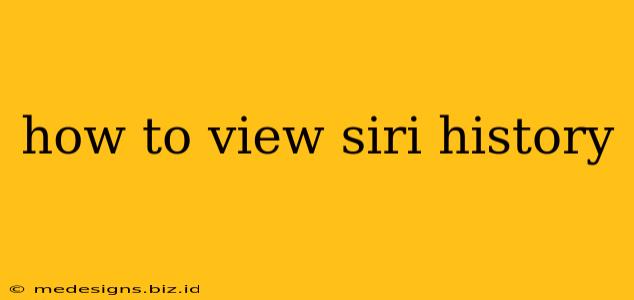Want to know what you've asked Siri lately? Unfortunately, there's no single, readily accessible "Siri history" log you can view like a browser history. Apple prioritizes user privacy, so Siri's record of your requests isn't stored in a centralized, easily-accessible location. However, there are ways to find some information about your past interactions with Siri. This guide will break down how to access different types of Siri data, depending on what you're looking for.
Understanding Siri's Privacy Focus
Before diving in, it's crucial to understand Apple's approach to Siri data. Apple emphasizes that Siri requests are processed securely and are anonymized whenever possible. This means the data used to improve Siri’s functionality is not directly linked to your personal identity. However, some data associated with your requests might be retained depending on your device settings and how you use Siri.
Methods to Access Siri-Related Information
While you can't see a complete transcript of every Siri interaction, here are several ways to potentially find related information:
1. Checking Recent Siri Suggestions
Siri often learns from your usage patterns and offers suggestions based on your past requests. This isn't a direct history, but it can give you clues about what you've asked Siri recently. These suggestions typically appear:
- On your iPhone/iPad: When you begin typing or speaking to Siri.
- On your Mac: In the Spotlight search bar or when interacting with Siri.
Look at the suggestions that pop up – these are often based on your recent inquiries.
2. Reviewing App Activity (for specific apps)
If Siri interacted with a specific app (like setting a timer in the Clock app, or sending a message via Messages), the activity might be logged within that app's history. For example:
- Messages: Check your message history for messages sent via Siri.
- Reminders: Look at your Reminders list for any items added via Siri.
- Calendar: Review your Calendar entries for events added or modified using Siri.
This method only works for activities directly linked to other apps.
3. Examining Dictation History (if applicable)
If you used Siri for dictation (typing using your voice), the dictated text might be saved within the relevant application. Check the history of your email, text messaging, or document editing apps for any dictated content. This depends entirely on the app's own history settings.
4. Reviewing Your Apple ID Activity (Limited Information)
Your Apple ID activity might show some broad details of Siri usage but won't contain detailed transcripts. This primarily focuses on account-related activities and not specific Siri commands. You can access this information through your Apple ID settings on your device or online at appleid.apple.com.
Why a Complete Siri History Isn't Available
Apple's commitment to user privacy is the primary reason for the lack of a comprehensive Siri history log. Storing a detailed record of every Siri interaction would raise significant privacy concerns. The approaches outlined above offer a balance between providing some access to past interactions and protecting user data.
Tips for Better Siri Interactions
- Be Specific: The clearer your requests, the easier it will be to find related information later (if it’s logged by an app).
- Use Siri for specific tasks: Focusing on actions tied to apps will increase the chances of finding related data within those apps.
- Review app-specific histories regularly: Keep an eye on the histories of apps that frequently interact with Siri.
By understanding how Siri handles data and using the methods described above, you can gain some insight into your past interactions with this helpful virtual assistant. Remember, the lack of a central history log is a reflection of Apple's focus on protecting your privacy.