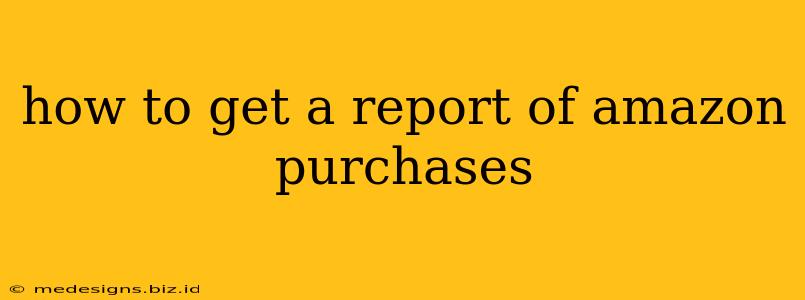Are you trying to track your spending, reconcile your accounts, or simply need a record of your Amazon purchases? Getting a report of your Amazon purchases is easier than you might think. This comprehensive guide will walk you through several methods, ensuring you find the best one for your needs.
Understanding Your Amazon Purchase History
Before diving into the methods, it's important to understand what information you can access. Amazon provides a detailed history of your purchases, including:
- Order date: When you placed the order.
- Order number: A unique identifier for each order.
- Item(s) purchased: A list of products, with details like quantity and price.
- Total amount: The final cost of the order, including taxes and shipping.
- Payment method: The method used to pay for the order.
- Shipping address: Where the order was delivered.
- Order status: Whether the order was delivered, canceled, or is still pending.
Method 1: Accessing Your Order History Directly on Amazon
This is the most straightforward method. You can easily view your order history directly through the Amazon website or app.
Step-by-Step Instructions:
- Log in: Go to Amazon.com and log in to your account.
- Find "Your Orders": You'll usually find this link near the top right of the screen, often under your account name.
- View your Orders: Your order history will be displayed, usually chronologically, with the most recent orders appearing first. You can filter by date range to narrow your search.
- Download or Print: You can usually download or print your order details for individual orders, or select a range of orders for printing or downloading. Look for a button or link like "Download Order Details" or "Print Order." The exact wording will depend on the Amazon website's current layout.
This provides a convenient way to see individual order details but it doesn't give you a consolidated report across all your purchases.
Method 2: Creating a Custom Report (Advanced Users)
For a more comprehensive summary of your Amazon spending, you might need to create a custom report. This usually involves exporting your order history and then using spreadsheet software (like Microsoft Excel or Google Sheets) to analyze and summarize the data. This method is best suited for users comfortable working with spreadsheets.
Steps Involved:
- Export Order Data: While Amazon doesn't directly offer a comprehensive report download, you can likely download individual order details. The method of downloading will vary depending on your Amazon version.
- Import into Spreadsheet: Import the downloaded data into your spreadsheet software.
- Create Summary: Use spreadsheet formulas to calculate totals, averages, and other relevant metrics. This allows you to analyze your spending over specific time periods, by category, and more.
This method requires more technical skill but offers greater customization and analytical capabilities.
Method 3: Utilizing Third-Party Apps (Proceed with Caution)
Several third-party apps claim to provide consolidated Amazon purchase reports. However, exercise caution when using such apps. Always ensure you are using a reputable app from a trusted source and read user reviews carefully. Be mindful of the permissions you grant these apps access to your Amazon account.
Troubleshooting Common Issues
- Can't find your orders: Double-check that you are logged into the correct Amazon account. If you still have issues, contact Amazon customer support.
- Download issues: Try using a different web browser or clearing your browser's cache and cookies.
- Data inaccuracies: Manually compare data from the reports with your credit card or bank statements to ensure accuracy.
By following these steps, you can easily access and manage your Amazon purchase history, allowing you to track your spending and gain valuable insights into your buying habits. Remember to prioritize your online security when using third-party apps.