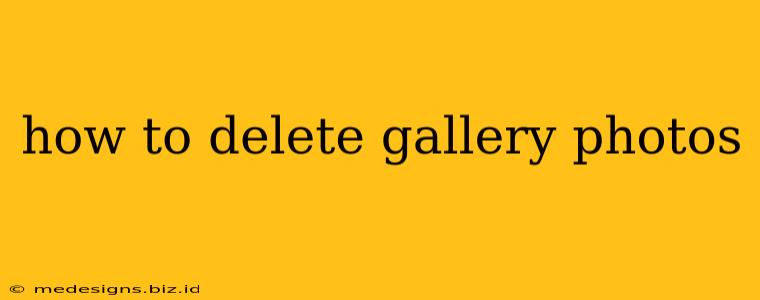Deleting photos from your gallery might seem simple, but the exact steps vary depending on your device and operating system. This comprehensive guide will walk you through how to delete photos from your phone's gallery, your computer, and even cloud storage. We'll cover common issues and provide troubleshooting tips to ensure a smooth and efficient process.
Deleting Photos from Your Smartphone Gallery
The method for deleting photos from your smartphone's gallery depends largely on whether you're using Android or iOS.
Android Devices
-
Locate the Gallery App: Find your device's default gallery app (often labeled "Gallery," "Photos," or similar). Open the app.
-
Select the Photos: Browse your gallery and locate the photos you want to delete. Most Android galleries allow you to select multiple photos at once by tapping the photos you want to remove. A checkmark usually appears next to each selected photo.
-
Initiate Deletion: Once you've selected all the photos, look for a delete button (often a trash can icon). Tap this button to confirm deletion. You may be prompted with a confirmation message to avoid accidental deletions.
-
Verify Deletion: After deleting, check your recently deleted folder (if your phone has one) to ensure the photos are gone. Some Android devices move deleted photos to this folder temporarily before permanent deletion.
iOS (iPhone/iPad) Devices
-
Open the Photos App: Launch the Photos app on your iPhone or iPad.
-
Select Photos: Find the photos you want to delete. Similar to Android, you can select multiple photos by tapping them.
-
Delete Photos: Tap the trash can icon at the bottom of the screen to delete the selected photos. You'll be prompted to confirm the deletion.
-
Check Recently Deleted: iOS also has a "Recently Deleted" album. Deleted photos remain here for 30 days before being permanently removed. You can recover them from here if needed, or permanently delete them from this album.
Deleting Photos from Your Computer
Deleting photos from your computer is generally straightforward, regardless of your operating system (Windows, macOS, etc.).
-
Locate the Photos: Find the photos you want to delete on your computer. This might be in a folder within your "Pictures" folder, or elsewhere on your hard drive.
-
Select Photos: Select the photo(s) you want to delete. You can select multiple photos by holding down the Ctrl key (Windows) or Command key (macOS) while clicking.
-
Delete Photos: Press the "Delete" key on your keyboard, or right-click on the selected photos and choose "Delete" from the context menu. Your computer will typically move the photos to the Recycle Bin (Windows) or Trash (macOS).
-
Empty Recycle Bin/Trash: The photos are not permanently deleted until you empty the Recycle Bin (Windows) or Trash (macOS).
Deleting Photos from Cloud Storage (Google Photos, iCloud, etc.)
Cloud storage services like Google Photos and iCloud offer slightly different approaches.
-
Access your Cloud Storage: Log into your account on the respective cloud storage platform's website or app.
-
Select Photos: Navigate to the photos you wish to delete. Select the photos in a similar manner as described above for your computer or phone.
-
Delete Photos: Use the delete button provided by the cloud storage service. Usually, there's a confirmation step to prevent accidental deletions.
-
Check Trash/Recycle Bin: Check the trash or recycle bin within your cloud storage. Similar to local devices, there's usually a period where deleted photos remain recoverable.
Troubleshooting Common Issues
- Photos not deleting: Ensure you have sufficient storage space. A full device can prevent deletions. Restart your device, or try deleting a single photo first to pinpoint the problem.
- Accidentally deleted photos: Check your device's recently deleted folder or your cloud storage's recycle bin as soon as possible to recover photos.
By following these steps, you should be able to delete photos from your gallery effectively and efficiently, regardless of your device or platform. Remember to always double-check before deleting, especially for irreplaceable memories!