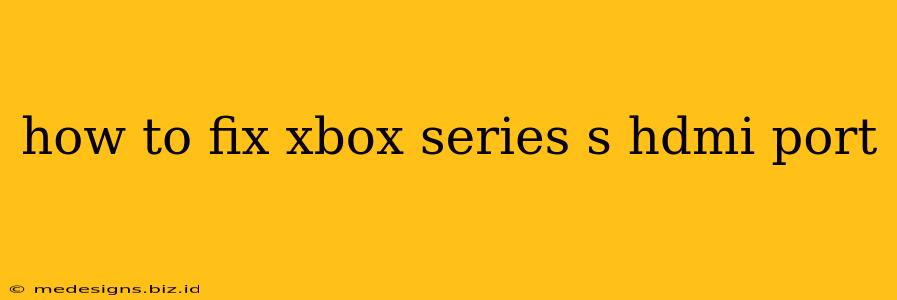Is your Xbox Series S refusing to output video? Are you seeing flickering, no signal, or other HDMI problems? Don't panic! While a faulty HDMI port can be a frustrating issue, it's often solvable without needing a costly repair. This guide will walk you through troubleshooting steps to fix your Xbox Series S HDMI port problems.
Diagnosing the Problem: Is it the HDMI Port or Something Else?
Before assuming the worst, let's systematically rule out other potential causes. A problem appearing to be with the HDMI port might actually stem from something else entirely.
1. Check the Obvious:
- Cables: The most common culprit! Try a different HDMI cable. A damaged or poorly made cable is a frequent cause of display issues. Ensure the cable is firmly seated in both the console and your TV. Test with a known good cable.
- TV/Monitor: Make sure your TV or monitor is on the correct input source. Try switching to a different HDMI port on your display device. If possible, test your Xbox Series S on a different TV to isolate the problem.
- Power Cycle: Unplug both your Xbox Series S and your TV from the power outlet. Wait for about 30 seconds, then plug them back in and try again. This often resolves minor software glitches that might be interfering with the HDMI connection.
2. Inspect the HDMI Port:
Carefully examine the HDMI port on your Xbox Series S. Look for:
- Physical Damage: Any bent pins, debris, or visible damage to the port itself? If so, this is a serious problem, and further troubleshooting won't likely help. Contact Microsoft support for repair options.
- Debris: Gently use a compressed air canister to blow out any dust or debris from the port. Avoid using anything sharp or pointy that could potentially damage the pins.
3. Software Issues (Less Likely):
While less probable, a software issue could, in theory, interfere with HDMI output. Though unlikely to be the direct cause of a hardware port failure, it's worth considering:
- Restart Your Xbox: Try restarting your console. This can help resolve temporary software glitches.
- Check for Updates: Make sure your Xbox Series S has the latest system updates installed.
If the Problem Persists: Advanced Troubleshooting
If you've completed the above steps and the problem continues, the HDMI port itself might be the issue. At this point, your options become more limited:
- Contact Microsoft Support: If your Xbox Series S is still under warranty, contacting Microsoft support is crucial. They can provide troubleshooting assistance or arrange for repair or replacement.
- Professional Repair: If your console is out of warranty, finding a reputable repair shop specializing in game consoles is your best bet. Be prepared for repair costs, which might be comparable to purchasing a new console.
Preventing Future HDMI Port Issues
Here are some tips to help prevent HDMI port problems in the future:
- Handle with Care: Avoid forcefully inserting or removing the HDMI cable.
- Protect the Console: Keep your Xbox Series S in a clean and dust-free environment.
- Use Quality Cables: Invest in high-quality HDMI cables to reduce the risk of connection problems.
By systematically working through these troubleshooting steps, you'll have a much better chance of resolving your Xbox Series S HDMI port issues. Remember to always exercise caution when handling electronics and avoid any actions that could potentially damage your console further. Good luck!