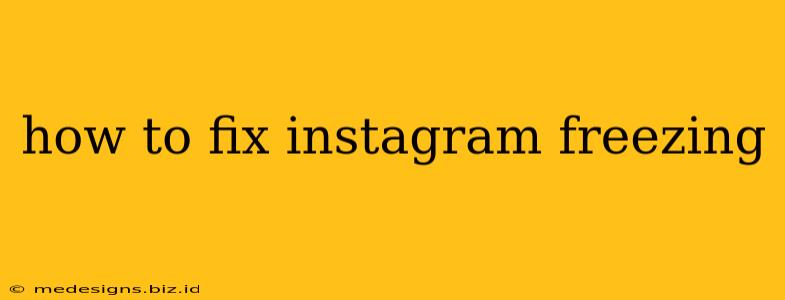Is Instagram freezing on your phone? That frustrating frozen screen can halt your scrolling and story-watching in its tracks. But don't despair! This guide provides comprehensive troubleshooting steps to get your Instagram feed flowing again. We'll cover everything from simple fixes to more advanced solutions, helping you diagnose and resolve the issue quickly.
Common Causes of Instagram Freezing
Before diving into solutions, understanding why Instagram might freeze is crucial. Several factors can contribute to this problem:
- Outdated App: An outdated Instagram app often lacks the latest bug fixes and performance improvements, leading to freezing.
- Insufficient Storage Space: Your phone's storage might be full, hindering the app's ability to function properly.
- Background Processes: Too many apps running simultaneously can overload your phone's resources, causing Instagram to freeze.
- Poor Internet Connection: A weak or unstable internet connection can disrupt data transfer, resulting in freezing.
- Corrupted App Data: Sometimes, corrupted files within the Instagram app itself can lead to freezing issues.
- Hardware Issues (Rare): In rare cases, hardware problems with your phone could be the culprit.
How to Fix a Frozen Instagram App
Let's tackle those freezing issues! Here's a step-by-step approach:
1. Force Close the App
The simplest solution is often the most effective. Force-quitting the Instagram app and restarting it can resolve minor glitches:
- Android: Find Instagram in your recent apps list (usually accessible by tapping the square or recent apps button) and swipe it away.
- iPhone: Double-click the home button (or swipe up from the bottom and pause) to view recent apps. Swipe up on the Instagram app to close it.
2. Check Your Internet Connection
A poor internet connection is a common cause of app freezing. Ensure you have a stable Wi-Fi or cellular data connection. Try switching between Wi-Fi and mobile data to see if that helps.
3. Restart Your Phone
A simple phone restart can often clear temporary glitches and free up resources, improving app performance.
4. Update the Instagram App
Outdated apps are often prone to bugs. Check your app store (Google Play Store or Apple App Store) for Instagram updates and install the latest version.
5. Clear Instagram's Cache and Data (Android)
Clearing the app's cache and data can remove temporary files and settings that might be causing the problem:
- Go to your phone's Settings.
- Find Apps or Applications.
- Locate Instagram.
- Tap Storage or Data Usage.
- Tap Clear Cache and then Clear Data. Note: Clearing data will log you out of Instagram.
6. Check Your Phone's Storage
If your phone's storage is almost full, it can impact app performance. Delete unnecessary files, apps, or photos to free up space.
7. Close Background Apps
Too many apps running in the background can consume resources, leading to freezing. Close unnecessary apps to free up your phone's memory.
8. Reinstall Instagram
If other steps haven't worked, try reinstalling the app. This will remove any corrupted files and install a fresh copy of the app.
9. Contact Instagram Support
If the problem persists, contact Instagram's support team. They might have specific solutions or be aware of ongoing issues.
Preventing Instagram from Freezing in the Future
To minimize future freezing issues, consider these preventative measures:
- Regularly Update the App: Keep your Instagram app updated to benefit from bug fixes and performance improvements.
- Manage Your Phone's Storage: Regularly delete unnecessary files to maintain sufficient storage space.
- Close Unnecessary Apps: Avoid running too many apps in the background.
- Monitor Your Internet Connection: Ensure a stable internet connection for optimal performance.
By following these troubleshooting steps and preventative measures, you can significantly reduce the chances of Instagram freezing and enjoy a smoother, more reliable experience. Remember, restarting your phone and updating the app are often the quickest and easiest fixes!