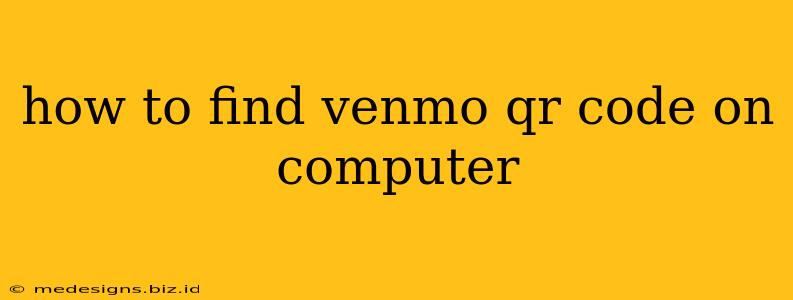Finding your Venmo QR code on your computer might seem tricky, as Venmo is primarily a mobile app. However, there are a few ways to access it, depending on your needs and tech savviness. This guide will walk you through the process.
Why You Need Your Venmo QR Code
Before we dive into how to find it, let's quickly cover why you might need your Venmo QR code on your computer. The most common reason is for easy sharing. Instead of typing your Venmo username every time someone wants to send you money, you can simply display your QR code. This makes the payment process much faster and simpler, especially for in-person transactions where you might be using a larger screen, like a projector or monitor during a presentation.
Method 1: Using Your Mobile Phone
This is the simplest and most reliable method. Since your Venmo QR code is generated within the mobile app, the easiest way to access it is by using your phone:
- Open the Venmo App: Launch the Venmo app on your smartphone.
- Navigate to Your Profile: Tap on your profile picture or icon located at the bottom-right corner of the screen (depending on your app version).
- Locate Your QR Code: Your QR code should be readily visible on your profile page. If not, look for an option that says "QR Code" or a similar label. It might be within your settings.
- Take a Screenshot or Photo: Take a clear picture or screenshot of your QR code using your phone's camera.
- Transfer to Your Computer: Email the image to yourself, use AirDrop (if you have a compatible Apple device), or transfer it via cloud storage (Google Drive, Dropbox, etc.) to your computer.
This method ensures you have the most up-to-date version of your QR code.
Method 2: Printing from Your Phone (Less Reliable)
This method is less reliable because the QR code might be small or not ideal for printing purposes. But if you absolutely need a physical printout:
- Follow Steps 1-4 from Method 1: Get a picture of your QR code on your phone.
- Print the Image: Open the image on your phone and send it to your computer's printer via your phone's print options. Ensure the image quality is high enough for scanning.
This method is not recommended if you intend on using this code for frequent transactions, as print quality can affect scannability.
Method 3: Using a QR Code Generator (Least Recommended)
This method is generally not recommended because it doesn't use your actual Venmo account information. This might work in some cases but involves manually adding your Venmo username which is highly discouraged due to security risks.
Important Security Considerations:
- Never share your Venmo QR code publicly without taking necessary precautions. Avoid posting it on easily accessible websites or social media where malicious actors could potentially exploit it.
- Regularly check your Venmo account for any unauthorized activity.
By following these methods, you can easily access and use your Venmo QR code on your computer. Remember to prioritize security and use the most reliable method, which is using your mobile phone and transferring the image.