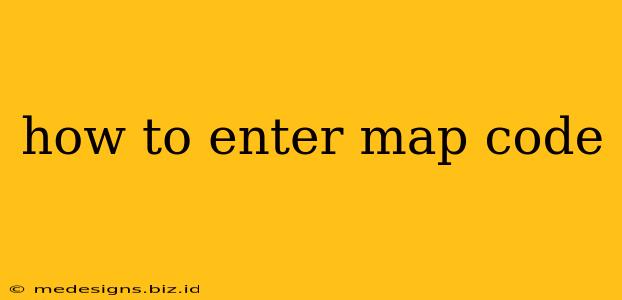Entering map codes might seem straightforward, but the process varies slightly depending on your device and the map application you're using. This comprehensive guide will walk you through the steps for popular navigation systems, ensuring you reach your destination with ease.
Understanding Map Codes
Before diving into the how-to, let's clarify what map codes are. Map codes, also known as place codes or location codes, are short, alphanumeric strings that represent a specific location on a map. They're designed to simplify sharing locations, especially when precise addresses are unavailable or difficult to communicate. Think of them as a more concise and error-resistant alternative to lengthy street addresses, particularly useful for less-defined locations like parking spots or rural areas.
Entering Map Codes on Different Platforms
The method for entering map codes varies depending on the platform you're using. Here's a breakdown for some of the most popular navigation apps:
1. Google Maps
Google Maps utilizes "plus codes" which are a bit different. Instead of a specific code field, you generally search directly for the location. You can paste the plus code into the Google Maps search bar; Google Maps will usually recognize it and take you directly to the location.
- Step 1: Open the Google Maps app on your smartphone or computer.
- Step 2: Locate the search bar.
- Step 3: Paste your plus code into the search bar.
- Step 4: Google Maps will pinpoint the location. Select it to view details and begin navigation.
2. Apple Maps
Apple Maps doesn't directly support map codes in the same way Google Maps handles plus codes. Instead, it relies primarily on addresses or points of interest. However, you may still be able to use a plus code by pasting it into the search bar, though it is not officially supported. It's generally more reliable to use the address, landmark, or coordinates if you're using Apple Maps.
- Step 1: Open the Apple Maps application.
- Step 2: Locate the search bar.
- Step 3: Attempt to paste the map code. (Success isn't guaranteed). Alternatively use a nearby address or landmark.
- Step 4: Apple Maps will display the most relevant location based on your input.
3. Other Navigation Apps
Many other navigation applications exist. Check their individual help documentation or FAQs for instructions on how to enter map codes if supported. The process will likely involve pasting the code into a search bar or a designated code entry field.
Troubleshooting Tips
- Double-Check the Code: Ensure the map code you're entering is accurate. Even a single incorrect character can lead to the wrong location.
- Check Your Internet Connection: A poor internet connection can prevent the map app from correctly interpreting the map code.
- Update Your App: Make sure your navigation app is updated to the latest version. Updates often include bug fixes and improved functionality.
- Explore Alternatives: If you're having trouble with a map code, try using a nearby address or landmark as an alternative. Consider sharing your location with the other person rather than relying on a potentially problematic code.
Conclusion
Knowing how to enter map codes efficiently can greatly simplify sharing and finding locations, especially when precise addresses are unavailable or difficult to communicate. By following the steps outlined above and utilizing troubleshooting tips, you'll be able to navigate to your destination with ease, regardless of the mapping application you prefer. Remember to always double check your input and consider alternate location methods if a code isn't working correctly.