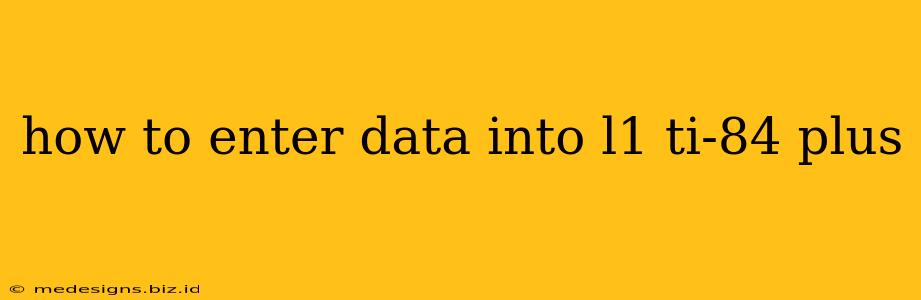The TI-84 Plus graphing calculator is a powerful tool for statistics and data analysis. Knowing how to efficiently enter data into its lists, particularly L1, is crucial for utilizing its full capabilities. This guide provides a step-by-step walkthrough on how to input data into L1 on your TI-84 Plus calculator.
Accessing the List Editor
Before you can start entering data, you need to access the list editor. Here's how:
-
Press the STAT button: This button is located on the left-hand side of your calculator's keyboard.
-
Select "EDIT": Once you press STAT, you'll see a menu with options like "EDIT," "CALC," and "TESTS." Use the arrow keys to highlight "EDIT" and press ENTER.
This will bring you to the list editor where you can see several lists labeled L1, L2, L3, and so on. If you've already entered data into L1 and need to clear it, see the section below on clearing existing data.
Entering Data into L1
Now that you're in the list editor, you can begin entering your data:
-
Navigate to L1: If the cursor isn't already in L1, use the arrow keys to move it to the first position under the L1 column.
-
Type your data: Enter each data point, pressing ENTER after each entry. The calculator will automatically move the cursor to the next row. For example, if your data points are 10, 12, 15, and 18, you would type 10, press ENTER, type 12, press ENTER, and so on.
-
Continue entering data: Repeat step 2 until all your data points have been entered into L1.
Clearing Existing Data in L1
If L1 already contains data that you need to remove before entering new information, follow these steps:
-
Access the List Editor: Follow steps 1 and 2 from the "Accessing the List Editor" section above.
-
Highlight L1: Use the arrow keys to move the cursor to highlight "L1" at the top of the list.
-
Clear the List: Press CLEAR, and then press ENTER. This will clear all the data in L1. Important Note: This action cannot be undone, so double-check before proceeding. Alternatively, you can use the following method to overwrite existing data:
- Simply begin entering your new data points into L1. This will automatically overwrite any existing data starting from the first position.
Troubleshooting Common Issues
-
Error Messages: If you encounter any error messages, ensure you're entering numerical data only. Alphabetical characters or symbols are not allowed.
-
Incorrect Data Entry: Double-check your entries to ensure accuracy. A small mistake can significantly affect your statistical calculations.
-
Accessing Other Lists: You can easily enter data into other lists (L2, L3, etc.) by using the arrow keys to navigate to the desired list before entering your data.
By following these simple steps, you can efficiently enter data into L1 on your TI-84 Plus calculator and utilize its statistical functions effectively. Remember to always double-check your data for accuracy to ensure reliable results in your calculations. Mastering this fundamental skill is essential for anyone using this calculator for statistical analysis.