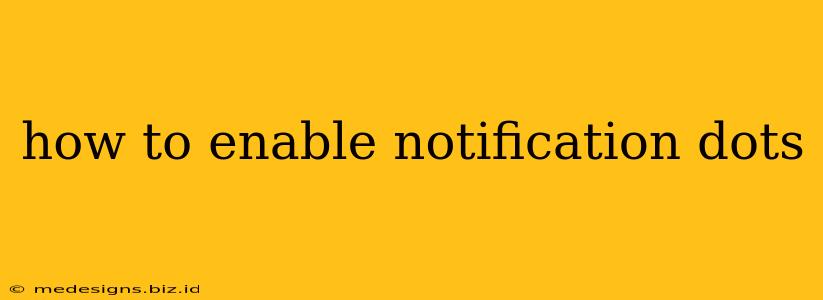Notification dots, those small colored circles that appear on app icons to indicate unread notifications, are a handy feature for staying on top of things. They provide a quick visual cue without requiring you to open each app individually. But how do you enable them? The process differs slightly between Android and iOS, so let's break it down.
Enabling Notification Dots on Android
The method for enabling notification dots on Android varies depending on your phone manufacturer and Android version. However, the general principles remain the same. Most Android phones offer this feature through their system settings.
Step-by-Step Guide (General Android)
-
Access Settings: Locate and open the Settings app on your Android device. This is usually represented by a gear or cogwheel icon.
-
Find Notifications: Look for a section related to Notifications, Apps & notifications, or a similar heading. The exact wording may differ slightly depending on your Android version and phone manufacturer.
-
App Notifications: Within the Notifications settings, you'll likely find an option to manage individual app notifications. This might be labeled App notifications, Notification management, or something similar.
-
Enable Dots (If Available): Once inside app-specific notification settings, look for an option related to notification badges, dots, or show icon badges. This setting may be within the individual app's notification settings or a global setting affecting all apps. Toggle the switch to "ON" to enable notification dots.
-
Customize (Optional): Some Android devices allow you to further customize notification dots, including choosing the color or only displaying dots for high-priority notifications.
Troubleshooting:
- If you can't find the notification dot setting: Check your phone's user manual or search online for "[Your phone model] notification dots" to find specific instructions.
- Dots still not appearing: Ensure that individual app notification settings are also enabled. Some apps might override system-wide settings.
Enabling Notification Dots on iOS (iPhone)
Apple calls notification dots badges. The process of enabling them on iOS is simpler and more consistent across different iPhone models and iOS versions.
Step-by-Step Guide (iOS)
-
Open Settings: Tap the Settings app (gray icon with gears).
-
Navigate to Notifications: Scroll down and tap on Notifications.
-
Select the App: Choose the specific app for which you want to enable the badge notifications.
-
Enable Badges: Make sure the Badges toggle is switched ON.
Important Considerations for iOS:
- App Permissions: Ensure the app you are trying to enable badges for has the necessary permissions to send notifications. Check your phone's Privacy settings.
- Do Not Disturb: If you have Do Not Disturb enabled, notification badges may still appear, but you will not receive alerts.
Keeping Your Notification Dots Organized
While notification dots are helpful, too many can become overwhelming. Consider these tips:
- Regularly Clear Notifications: Don't let notifications pile up. Open apps and address the alerts promptly.
- Customize Notification Settings: Tailor notification settings for individual apps to only receive alerts for important events.
- Use Do Not Disturb: Utilize the Do Not Disturb feature strategically, such as during work hours or while sleeping.
By following these simple steps, you can easily enable and manage notification dots on both Android and iOS devices, making it easier to keep track of your notifications and prioritize what matters most. Remember to consult your phone's manual or online resources for specific instructions tailored to your device model and operating system.