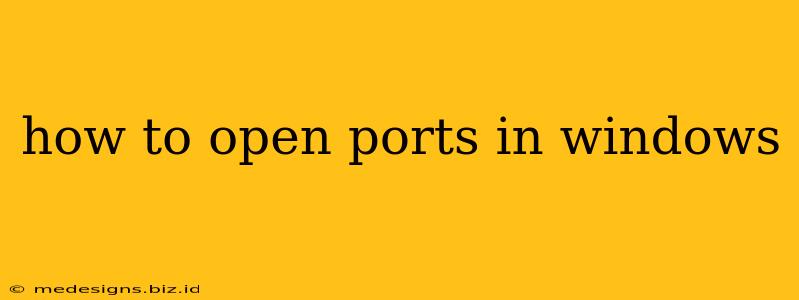Opening ports in Windows is a crucial step for many network applications, allowing them to communicate effectively. Whether you're setting up a game server, a web server, or simply need to access a specific service remotely, understanding how to manage your Windows firewall is essential. This comprehensive guide will walk you through the process, covering various methods and troubleshooting tips.
Understanding Ports and Firewalls
Before diving into the how-to, let's clarify some key concepts. Ports are virtual channels through which data flows between your computer and the network. Each application uses a specific port number to identify its communication. Your firewall acts as a gatekeeper, controlling which ports are open and which are blocked. By default, Windows Firewall blocks many incoming connections to protect your system from unauthorized access.
Common Port Numbers:
- Port 80: HTTP (web traffic)
- Port 443: HTTPS (secure web traffic)
- Port 21: FTP (file transfer)
- Port 22: SSH (secure shell)
- Port 23: Telnet (unsecure remote login – generally avoid using this)
- Port 25: SMTP (email sending)
- Port 110: POP3 (email receiving)
These are just a few examples; many other ports are used for various applications.
Method 1: Using Windows Firewall with Advanced Security
This is the recommended method for opening ports in Windows, providing the most control and security.
Steps:
-
Open Windows Firewall with Advanced Security: Search for "Windows Firewall with Advanced Security" in the Windows search bar and open it.
-
Inbound Rules: In the left-hand pane, click "Inbound Rules."
-
New Rule: Click "New Rule..." in the Actions pane.
-
Rule Type: Select "Port" and click "Next."
-
Protocol and Ports: Choose the appropriate protocol (TCP or UDP) and specify the port number(s) you want to open. You can select a single port or a range of ports. Click "Next."
-
Action: Choose "Allow the connection" and click "Next."
-
Profile: Select the network profiles where the rule should apply (Domain, Private, Public). Choose carefully based on your needs and security preferences. Click "Next."
-
Name: Give your rule a descriptive name (e.g., "Allow HTTP Traffic"). Click "Finish."
Now the specified port(s) are open for the selected network profiles. Remember to repeat these steps for each port you need to open.
Method 2: Using Command Prompt (for advanced users)
For more experienced users, the command prompt offers a quicker method. However, this requires caution, as incorrect commands can compromise your system's security.
Note: Using the command prompt requires administrator privileges.
Steps:
-
Open Command Prompt as Administrator: Search for "cmd," right-click "Command Prompt," and select "Run as administrator."
-
netsh advfirewall firewall add rule: Use the
netsh advfirewall firewall add rulecommand with the appropriate parameters. For example, to open port 80 for TCP:netsh advfirewall firewall add rule name="Allow HTTP" dir=in action=allow protocol=TCP localport=80Replace
"Allow HTTP"with a descriptive name,TCPorUDPfor the protocol, and80with your desired port number. -
Verify the Rule: Use the
netsh advfirewall firewall show rulecommand to verify that the rule has been added correctly.
Troubleshooting Tips:
- Check your Firewall Settings: Ensure your Windows Firewall is not blocking the application or port you're trying to access.
- Router Configuration: Your router's firewall might also be blocking the connection. Check your router's configuration to ensure port forwarding is correctly set up.
- Software Configuration: Make sure your application is properly configured to use the specified port.
- Antivirus Software: Some antivirus programs can interfere with port access. Temporarily disable your antivirus to check for conflicts.
- Restart your Computer: A simple restart can sometimes resolve connectivity issues.
By following these steps and paying close attention to your security settings, you can effectively open ports in Windows and enjoy seamless network communication. Remember to only open ports necessary for your applications and to exercise caution when modifying firewall rules. If unsure, consult your network administrator or system support.