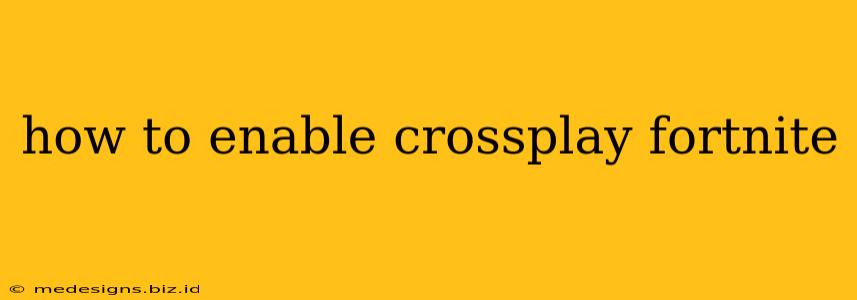Fortnite's massive popularity stems partly from its robust cross-platform capabilities. Crossplay allows you to team up and compete with friends regardless of their gaming platform – be it PlayStation, Xbox, Nintendo Switch, PC, or mobile. But getting it set up correctly can sometimes be confusing. This guide will walk you through enabling crossplay in Fortnite, step-by-step.
Understanding Fortnite Crossplay
Before we dive into the specifics, let's clarify what crossplay means in Fortnite. It essentially means you can play with and against players on different platforms. This opens up a vast pool of potential teammates and rivals, enhancing the overall gaming experience. However, there are some nuances to understand:
- Platform-Specific Features: While you can play together, some platform-exclusive features (like PlayStation's Share Play) might not work seamlessly across all platforms.
- Party Leader's Platform: The settings of the party leader often dictate crossplay functionality for the entire group. If the party leader has crossplay disabled, the whole party will be limited to players on their platform.
Enabling Crossplay: Step-by-Step Instructions
The process for enabling crossplay is relatively straightforward, but the location of the setting might vary slightly depending on your platform. Here’s a general guide and platform-specific tips:
1. Access Game Settings:
Once you're in the Fortnite main menu, navigate to the settings. The exact method varies depending on your platform:
- PC: Usually found in the main menu under the gear icon.
- PlayStation: Navigate to the Options menu while in the game lobby.
- Xbox: Similar to PlayStation, look for the options menu within the game lobby.
- Nintendo Switch: Look for the settings icon in the main menu.
- Mobile (Android/iOS): Settings are typically accessible from the main menu.
2. Locate Crossplay Settings:
Once in the settings menu, look for a section dedicated to "Account" or "Social." Within that section, you should find an option specifically labeled "Cross-Platform Play" or something similar.
3. Enable Crossplay:
This is the crucial step. Simply toggle the crossplay option to "On" or "Enabled." Save your settings and you're ready to go.
4. Troubleshooting:
If you're still having trouble connecting with friends on different platforms, try these troubleshooting steps:
- Check your network connection: Ensure your internet connection is stable and strong enough for online gaming.
- Restart your game: A simple restart can often resolve minor glitches.
- Update your game: Make sure you have the latest Fortnite update installed on all platforms.
- Check for platform-specific issues: Occasionally, platform-related outages or maintenance can affect crossplay functionality. Check official Fortnite social media accounts for announcements.
Specific Platform Considerations:
While the general process is similar across platforms, here are some platform-specific points to consider:
PlayStation: PlayStation players often need to link their Epic Games accounts to fully utilize crossplay.
Xbox: Similar to PlayStation, ensure your Xbox account is linked to your Epic Games account for a smooth crossplay experience.
Nintendo Switch: Nintendo accounts require linking to Epic Games for access to all crossplay features.
Optimize Your Fortnite Crossplay Experience:
- Communicate Clearly: Using voice chat or in-game text is essential for effective communication with teammates from different platforms.
- Add Friends: Be sure to add your friends across platforms using their Epic Games usernames.
- Manage Your Party: If you're the party leader, make sure you have crossplay enabled.
By following these simple steps and paying attention to the minor platform-specific details, you can fully embrace Fortnite's crossplay functionality and enjoy playing with friends across all devices.