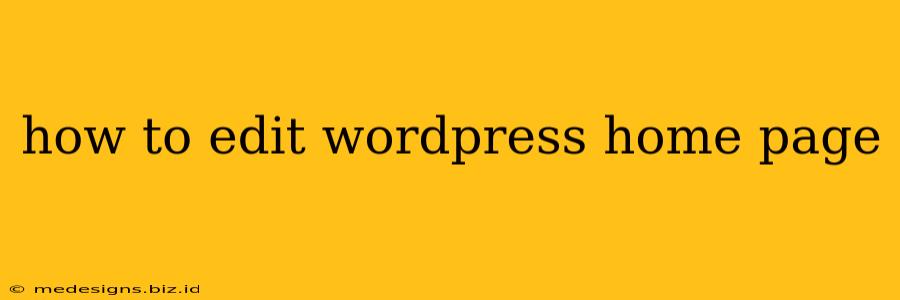So you've launched your WordPress website, but the homepage isn't quite reflecting your vision? Don't worry, editing your WordPress homepage is easier than you think! This guide covers several methods, catering to different levels of technical expertise. Whether you're using a theme's default homepage or a page builder, we'll walk you through the process.
Understanding Your WordPress Homepage Options
Before diving into the editing process, it's crucial to understand how your WordPress homepage is displayed. There are primarily two ways:
- Static Page: Your homepage displays the content of a specific page you've created. This is ideal for customized layouts and precise control.
- Your Latest Posts: Your homepage shows your most recent blog posts in a chronological order. This is simpler to set up but offers less design flexibility.
You can find these settings in your WordPress Dashboard > Settings > Reading. Choose either "A static page" and select your desired homepage and posts page from the dropdown menus or "Your latest posts" for a blog-style homepage.
Method 1: Editing a Static Homepage
If your homepage is a static page, you're editing a standard WordPress page. This allows for maximum customization:
Using the WordPress Block Editor (Gutenberg):
-
Navigate to Pages: In your WordPress dashboard, go to Pages > All Pages.
-
Select Your Homepage: Locate your homepage and click on its title to edit.
-
Use Blocks: The Gutenberg editor uses blocks to build your page. Add, delete, and rearrange blocks to create your desired layout. Experiment with different block types like:
- Paragraph: For text content.
- Heading: For titles and subheadings.
- Image: For visually appealing elements.
- Button: To encourage user interaction.
- Gallery: To showcase multiple images.
- Columns: To arrange content effectively.
-
Customize Blocks: Each block offers customization options. Adjust text styles, colors, spacing, and more to create a cohesive design.
-
Preview and Publish: Click the "Preview" button to see your changes before publishing them. Once satisfied, click "Update" to save your work.
Using a Page Builder Plugin (Elementor, Beaver Builder, etc.):
Many popular page builder plugins offer intuitive drag-and-drop interfaces for creating complex homepage layouts. If you have one installed, the process is usually much more visual:
- Edit Your Homepage: Access your homepage through the plugin's interface. This usually involves a dedicated "Edit with [Plugin Name]" button.
- Drag and Drop: Use the plugin's tools to add and arrange various elements (sections, columns, widgets) onto your page.
- Customize Elements: Each element provides extensive customization options. Fine-tune designs, colors, typography, and more.
- Save and Publish: Save your changes and publish the updated homepage. Most page builders offer real-time previews.
Method 2: Editing a Blog-Style Homepage (Latest Posts)
Editing a blog-style homepage focuses on customizing the display of your latest posts. This is heavily reliant on your theme:
-
Theme Options: Many WordPress themes provide settings to control the homepage's appearance. Look for options within your theme's customizer (usually accessible via Appearance > Customize) or through a dedicated theme options panel. You can often adjust aspects like:
- Number of posts displayed.
- Post excerpt length.
- Layout (grid, list, etc.).
- Featured image display.
-
Child Theme (Recommended): Always use a child theme when making significant changes to your theme's functionality to prevent data loss during theme updates. This involves creating a child theme and customizing the necessary template files within it. This requires advanced WordPress knowledge.
-
Customizing the
index.phpfile (Advanced): If your theme lacks sufficient customization options, you may need to edit theindex.phpfile directly. This is highly discouraged without strong PHP and WordPress template file understanding. Incorrect edits can break your website.
Choosing the Right Approach
The best method for editing your WordPress homepage depends on your technical skills and the level of customization you need. For beginners, starting with a static page and using the Gutenberg editor or a user-friendly page builder is recommended. More experienced users may explore customizing their theme's options or even diving into template files.
Remember to always back up your website before making significant changes. Happy editing!