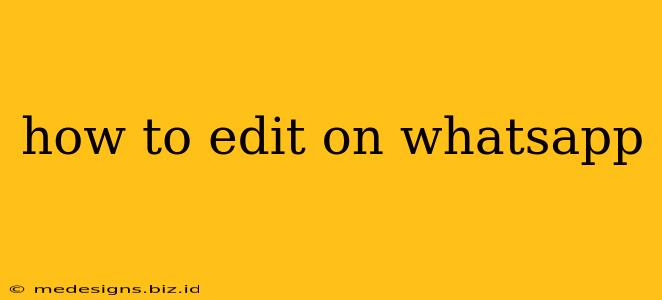WhatsApp, the ubiquitous messaging app, has finally introduced the ability to edit sent messages! This handy feature allows you to correct typos, clarify misunderstandings, or even completely change your mind after sending a message. But knowing how to edit a WhatsApp message isn't always immediately apparent. This guide will walk you through the process, covering different scenarios and offering helpful tips.
Editing WhatsApp Messages: A Step-by-Step Guide
The process of editing a WhatsApp message is surprisingly straightforward. Here's how to do it:
-
Locate the Message: Open the WhatsApp chat containing the message you want to edit.
-
Select the Message: Tap and hold the message you wish to modify. A menu will appear.
-
Choose "Edit": You'll see an "Edit" option in the menu. Tap it.
-
Make Your Changes: You can now edit the text of your message directly within the chat window. Make your corrections and additions.
-
Tap "Done" or the Checkmark: Once you're happy with your edits, tap the "Done" button or the checkmark icon (depending on your WhatsApp version) to save your changes. The edited message will be updated in the chat for both you and the recipient.
Important Note: There is a time limit for editing messages. You can't edit messages that are too old. This time limit is typically within a few minutes (the exact time varies and might depend on your WhatsApp version and/or whether it is a group or individual chat). After that time, the "Edit" option will disappear, and you'll no longer be able to modify the message directly.
What Happens When You Edit a WhatsApp Message?
When you edit a message, the recipient will see:
- The Edited Message: They will see the corrected or updated message.
- An "Edited" Label: A small "Edited" label will appear next to the message, letting the recipient know that the message has been changed. This transparency ensures that communication remains clear and honest.
Troubleshooting Common Issues
-
"Edit" Option Not Appearing: If you can't find the "Edit" option, ensure you're using the latest version of WhatsApp. Update your app through your phone's app store. Also, check if the message is too old.
-
Editing in Groups vs. Individual Chats: The process remains the same whether you're editing in a group chat or a one-on-one conversation. The time limit for editing might differ slightly.
-
Deleted Messages: The editing feature is different from deleting a message. If you wish to completely remove a message, use the delete function, which will allow you to remove it for either yourself or for both yourself and the recipient.
Maximizing Your WhatsApp Communication
Editing messages is a powerful tool for improving communication clarity on WhatsApp. Using it effectively helps to avoid misunderstandings and ensures your messages are always accurate and well-represented. Remember to use this feature responsibly, and always consider whether editing a message might cause more confusion than clarity.
Keywords: edit whatsapp message, whatsapp edit, edit whatsapp, how to edit whatsapp, whatsapp message editing, editing whatsapp messages, whatsapp edit feature, whatsapp update, change whatsapp message.