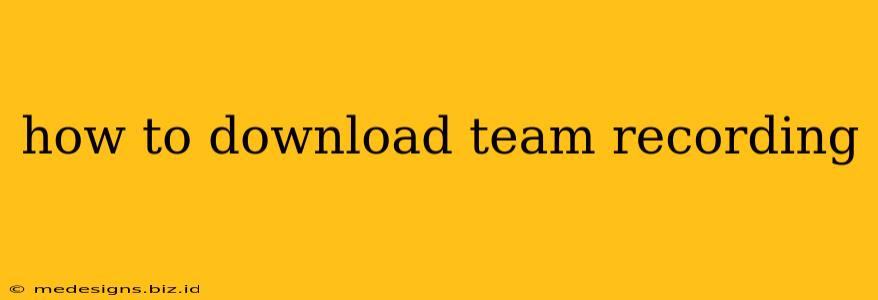Are you struggling to figure out how to download those crucial team recordings? Whether it's a vital meeting recap, a brainstorming session, or a collaborative project update, accessing those recordings is key. This guide will walk you through the process, covering various popular platforms and offering troubleshooting tips.
Understanding Where Your Recordings Are Stored
Before diving into the download process, it's crucial to know where your team recordings are actually stored. The location varies widely depending on the platform used:
- Zoom: Recordings are typically saved to the cloud (Zoom's cloud storage) or your local computer, depending on your settings during the meeting.
- Google Meet: Recordings are generally saved to your Google Drive.
- Microsoft Teams: Recordings are often saved to either OneDrive or SharePoint, depending on your organization's settings.
- Other Platforms: If you're using a different platform (GoToMeeting, Skype, etc.), check their specific help documentation for details on recording storage.
Step-by-Step Download Instructions for Popular Platforms
Downloading Zoom Recordings
- Log in to your Zoom account.
- Navigate to "Recordings." This section usually appears in the main menu or navigation bar.
- Locate the recording you want to download. You can usually search by date, name, or participant.
- Click on the recording. A preview may appear; if it does, you should see a download option.
- Choose your download format. Zoom typically offers options like MP4 (video) and M4A (audio). Select your preference.
- Save the file to your computer. Select a location and save the file.
Downloading Google Meet Recordings
- Open your Google Drive.
- Search for the recording. Use keywords like "meeting recording" or the meeting's name.
- Locate and click the recording file.
- Click the download icon. It usually looks like a downward-pointing arrow.
- Save the recording. Choose a save location on your device.
Downloading Microsoft Teams Recordings
- Open Microsoft Teams.
- Navigate to "Chats" or "Teams" depending on where the meeting was held.
- Find the chat or channel containing the meeting.
- Locate the recording file. It should appear as a separate file within the chat or channel.
- Click on the recording file.
- Select "Download."
- Choose a save location. Save the file to your computer or desired cloud storage.
Troubleshooting Common Download Issues
- Can't find the recording: Check your recording settings, ensure you have the correct permissions, and double-check the date and time of the meeting. Contact your IT administrator if necessary.
- Download fails: Check your internet connection. If it's still failing, try a different browser or device. Clear your browser cache and cookies.
- File corruption: If the downloaded file is corrupted, try downloading it again. If this consistently fails, contact the platform's support team.
- Permission issues: Make sure you have the appropriate permissions to access and download the recording. Your administrator may need to grant access.
Tips for Efficient Team Recording Management
- Establish clear naming conventions: Consistent naming helps you quickly locate recordings.
- Use cloud storage: This ensures easy access and backup.
- Regularly delete old recordings: This helps maintain storage space.
- Share recordings appropriately: Use secure methods of sharing sensitive information.
By following these steps and troubleshooting tips, you'll be able to efficiently download and manage your team's valuable recordings. Remember to always consult the specific help documentation of your chosen platform for the most accurate and up-to-date instructions.