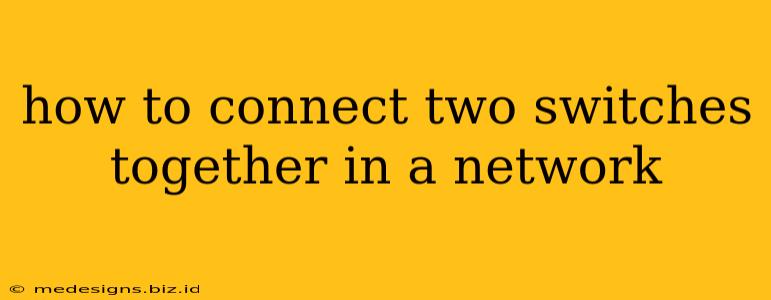Connecting two switches expands your network's capacity and improves performance. This is crucial for larger networks or when you need to segment your network for security or better management. This guide explains how to connect two switches, covering different scenarios and troubleshooting tips.
Understanding Switch Connections
Before diving into the process, let's understand the different ways you can connect two switches:
1. Using Ethernet Cables:
This is the most common and straightforward method. You'll need a standard Ethernet cable (Cat5e or Cat6 recommended for optimal performance) to connect the two switches. Simply connect one end of the cable to an available port on the first switch and the other end to an available port on the second switch. This creates a physical link between the two. The switches will automatically negotiate the speed and duplex settings.
Important Note: Avoid using crossover cables unless explicitly needed for older switches that don't support auto-MDIX (Automatic Medium-Dependent Interface Crossover). Modern switches generally handle auto-MDIX, eliminating the need for crossover cables.
2. Using Fiber Optic Cables:
For longer distances or higher bandwidth requirements, fiber optic cables are preferred. They offer superior performance and immunity to electromagnetic interference. The connection process is similar to using Ethernet cables, but you'll need fiber optic transceivers compatible with your switches. These transceivers convert the electrical signals to optical signals for transmission over the fiber cable.
Steps to Connect Two Switches
The following steps assume you're using Ethernet cables, but the principles are the same for fiber optic connections:
-
Identify Available Ports: On both switches, locate available Ethernet ports. Avoid using ports dedicated to specific functions like uplinks or management ports unless you have a specific requirement.
-
Connect the Switches: Use a standard Ethernet cable to connect an available port on the first switch to an available port on the second switch.
-
Verify Connectivity: After connecting the cable, wait for a few moments while the switches detect the connection. You can then verify the connection using various methods:
- Check the Link Lights: Look for the link lights (usually green or amber) on both switches to confirm a successful connection.
- Use a Network Scanner: Employ a network scanner tool (like Angry IP Scanner or nmap) to identify all devices on the network, including the connected switches.
- Ping Test: Perform a ping test from a device connected to one switch to a device connected to the other switch. A successful ping indicates connectivity between the two switches.
-
Configure VLANs (Optional): For more advanced networking, you can configure Virtual LANs (VLANs) to segment your network and improve security. VLANs allow you to logically separate devices on the same physical network. This requires configuring VLANs on both switches, which is typically done through the switch's web interface or command-line interface.
Troubleshooting Common Issues
-
No Link Light: Check the cable connections, make sure the ports are enabled, and verify that the cable is not damaged.
-
Slow Network Speed: This could be due to several factors, including:
- Cable Quality: Use high-quality Cat5e or Cat6 cables.
- Network Congestion: Too many devices on the network can slow down performance.
- Switch Configuration: Incorrect switch configurations can also impact speed.
-
Intermittent Connectivity: This could indicate a faulty cable, a problem with the switch ports, or network interference.
Expanding Your Network's Potential
Connecting two switches is a fundamental skill for network administrators and anyone looking to build or expand their home or office network. Understanding the different connection methods, steps, and troubleshooting techniques will empower you to create a robust and efficient network. By following these steps and being aware of potential issues, you can seamlessly expand your network's reach and capabilities.