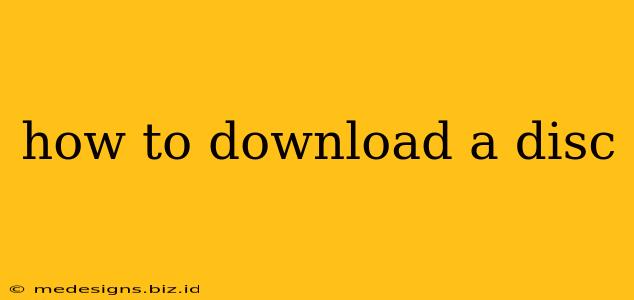Downloading a disc isn't as straightforward as downloading a digital file. It's important to understand that you can't directly "download" a physical disc like a CD or DVD. The process actually involves ripping the audio or video content from a physical disc and saving it to your computer as digital files. This guide explains how to do this legally and safely.
Legal Considerations Before You Start
Before we dive into the technical aspects, it's crucial to address the legal side. Downloading copyrighted material without permission is illegal. This applies to music, movies, and software. Always ensure you have the legal right to rip the content from your disc. This usually means you own the physical disc.
Methods for Downloading (Ripping) Disc Content
There are several methods for transferring the content from a physical disc to your computer, depending on the type of disc and the content it holds.
1. Ripping Audio CDs
For audio CDs, the process is relatively simple. You'll need:
- CD Drive: Your computer needs a CD-ROM or DVD-ROM drive. Many modern laptops lack this, so you might need an external drive.
- Ripping Software: Several free and paid software options are available. Popular choices include:
- iTunes (macOS/Windows): Simple and integrates well with Apple ecosystems.
- VLC Media Player (macOS/Windows/Linux): A versatile, open-source media player with ripping capabilities.
- foobar2000 (Windows): A powerful and customizable audio player with excellent ripping features.
Steps:
- Insert the CD: Place the audio CD into your computer's disc drive.
- Open Ripping Software: Launch your chosen software.
- Select the CD: The software should automatically detect the CD.
- Choose Output Format: Select your preferred audio format (MP3, FLAC, WAV, etc.). FLAC is lossless, preserving the original audio quality, while MP3 is a compressed format, smaller in size but with some loss of quality.
- Start Ripping: Initiate the ripping process. The time it takes depends on the number of tracks and the speed of your drive.
2. Ripping Video DVDs and Blu-ray Discs
Ripping video discs is more complex and often involves dealing with copyright protection technologies (like CSS). You'll need:
- DVD/Blu-ray Drive: A drive that supports the disc type you are ripping.
- Ripping Software: Software like HandBrake (free and open-source) is a popular option for ripping both DVDs and Blu-ray discs. Other options are available, but some may require more technical expertise.
Steps (HandBrake example):
- Insert the Disc: Place the DVD or Blu-ray into your drive.
- Open HandBrake: Launch the HandBrake application.
- Select Source: HandBrake will automatically detect your disc.
- Choose Output Settings: Select the output format (MP4 is a common choice) and other settings like resolution and quality.
- Start Encoding: This process can take a significant amount of time, especially for high-definition Blu-ray discs.
Important Note: Ripping copyrighted video discs without permission remains illegal.
Troubleshooting Common Issues
- Disc Not Recognized: Ensure the disc is clean and inserted correctly. Try restarting your computer.
- Software Errors: Check for updates to your software or try a different ripping program.
- Slow Ripping Speed: This can be due to a slow drive or other system limitations.
Remember, always respect copyright laws and only rip content you legally own. This guide provides a starting point, and further research may be necessary depending on your specific needs and the type of disc you're working with.