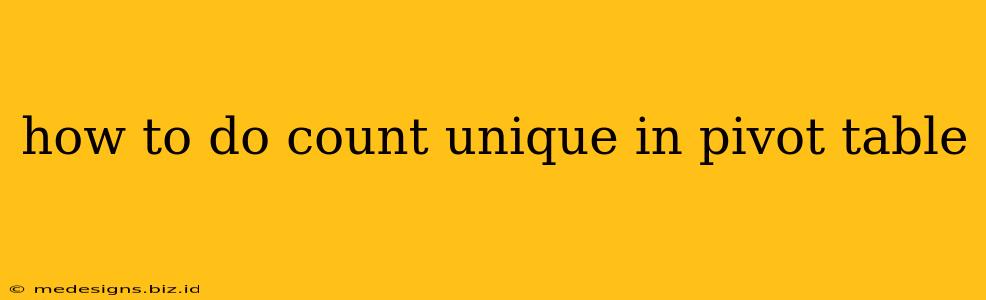Counting unique values within a Pivot Table is a common task for data analysis. This guide will walk you through several methods to achieve this, depending on your specific software (primarily focusing on Excel and Google Sheets, as these are the most commonly used spreadsheet programs). We'll cover both straightforward methods and workarounds for situations where direct unique counting isn't readily available.
Understanding the Challenge: Why Pivot Tables Don't Directly Count Unique Values
Pivot Tables excel at summarizing data, but their standard features don't include a built-in "Count Unique" function like you might find in other data manipulation tools. The standard aggregation functions (Sum, Average, Count, etc.) don't differentiate between duplicate and unique entries. This necessitates creative solutions.
Method 1: Using the UNIQUE Function (Google Sheets & Excel 365 and later)
If you're using Google Sheets or a recent version of Excel (Excel 365 and later), the simplest approach is to leverage the UNIQUE function. This function extracts only the unique values from a range. We then combine it with COUNT or COUNTA to get the unique count.
Steps:
- Prepare your data: Ensure your data is organized in a way suitable for a Pivot Table.
- Create your Pivot Table: Follow the standard procedure for creating a Pivot Table in your spreadsheet software.
- Add a helper column: Insert a new column next to your data. In the first cell of this column, use the
UNIQUEfunction to extract the unique values from the column you want to count. For example, if your data is in column A, the formula would be=UNIQUE(A:A). - Count the unique values: In another cell, use the
COUNTAfunction (counts non-empty cells) on the range containing the unique values generated by theUNIQUEfunction. For instance, if the unique values are in B1:B10, the formula would be=COUNTA(B1:B10). This gives you the total count of unique entries. - Integrate into Pivot Table (Advanced): For a more dynamic solution, you can potentially use
GETPIVOTDATA(Excel) or equivalent functions (Google Sheets) to reference the count calculated outside the Pivot Table and incorporate it into your Pivot Table itself. This requires more advanced formula usage.
Method 2: Using Power Query (Excel) or Similar Data Transformation Tools
Power Query (Get & Transform Data in older Excel versions) offers powerful data manipulation capabilities. You can use it to transform your data before creating the Pivot Table to get a count of unique values.
Steps (General Outline):
- Import Data into Power Query: Import your data source into Power Query.
- Group By: Use the "Group By" operation to group your data by the field you want to count unique values for.
- Count Rows: In the "Group By" operation, select "Count Rows" as the aggregation function. This will give you the count of each unique value.
- Load to Pivot Table: Load the transformed data into your Excel sheet and create a Pivot Table from it.
Note: The specific steps might vary slightly depending on your Excel version and the complexity of your data. Power Query has a visual interface that will guide you through the process.
Method 3: Using a Helper Column and Pivot Table Filtering (Less Efficient but Works in all Versions)
This method is more manual and less elegant than the others but functions in all versions of Excel and Google Sheets.
Steps:
- Create a Helper Column: Add a helper column to your data. Use a formula to count the occurrences of each value in the column you're analyzing. For example:
=COUNTIF($A$1:$A1, A1)(this formula counts the number of times the value in A1 appears in the range A1:A1, then drags down). The first occurrence will always be 1. - Filter the Helper Column: Create your Pivot Table. Filter the helper column to show only rows where the count is 1. This will display only the unique values.
- Count Filtered Items: The total count of filtered items in the Pivot Table represents your unique value count. You can then count the number of rows displayed. This is a visual approach and doesn’t offer an automatic count.
Choosing the Right Method
- Google Sheets & Excel 365 and later: The
UNIQUEfunction approach is the cleanest and most efficient. - Older Excel Versions: Power Query offers flexibility and a more structured approach for data manipulation.
- All Versions (least efficient): The helper column and filtering method works but is less efficient for large datasets.
Remember to adapt these instructions to your specific data structure and software version. The core principle remains: you need to pre-process your data to identify and count unique values before feeding it into a Pivot Table.