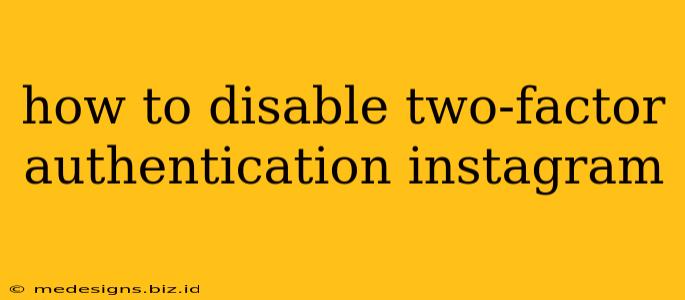Two-Factor Authentication (2FA) is a fantastic security feature, adding an extra layer of protection to your Instagram account. But sometimes, you might need to disable it. Perhaps you've lost access to your secondary verification method, or you're simply experiencing difficulties. Whatever the reason, disabling 2FA on Instagram is a straightforward process. This guide will walk you through the steps, explaining everything clearly and concisely.
Understanding Two-Factor Authentication (2FA) on Instagram
Before we dive into disabling 2FA, let's quickly recap what it is and why it's important. Instagram's 2FA requires you to enter a code from a separate device (like your phone) in addition to your password when logging in. This makes it significantly harder for unauthorized users to access your account, even if they somehow obtain your password.
Think of it like this: your password is your front door key, and 2FA is a secondary lock requiring another key for access. Losing just one key is not enough to get in.
How to Disable Instagram Two-Factor Authentication
The process for disabling 2FA depends slightly on whether you're using an app or email for authentication. Let's cover both methods:
Disabling 2FA Using Authentication App (Recommended)
This method is generally the most secure and convenient. If you initially set up 2FA using an authenticator app (like Google Authenticator or Authy), follow these steps:
- Open the Instagram app: Launch the Instagram app on your phone.
- Go to your profile: Tap your profile picture in the bottom right corner.
- Access Settings: Tap the three horizontal lines in the top right corner, then select "Settings."
- Navigate to Security: Tap "Security," usually located near the bottom of the settings menu.
- Find Two-Factor Authentication: Look for "Two-Factor Authentication" and tap on it.
- Choose your authentication method: You should see the option for "Authentication App". Tap it.
- Remove authentication: You will likely find an option to "Remove" or "Disable" the authentication app. Tap this option. Instagram may ask for your password again for confirmation.
- Confirmation: Instagram will confirm that 2FA has been disabled. Remember, this makes your account vulnerable, so consider the implications before doing this.
Disabling 2FA Using Email
If you set up 2FA using email, the process is very similar:
- Open the Instagram app: Launch the Instagram app.
- Go to your profile: Tap your profile picture.
- Access Settings: Tap the three horizontal lines (menu icon) and then "Settings."
- Navigate to Security: Tap "Security."
- Find Two-Factor Authentication: Tap "Two-Factor Authentication."
- Choose your authentication method: Select "Email".
- Remove authentication: Look for the option to "Remove" or "Disable" email-based 2FA. Tap it. You may need to re-enter your Instagram password for verification.
- Confirmation: Instagram will confirm the deactivation.
Important Considerations After Disabling 2FA
Disabling 2FA significantly reduces your account's security. It's strongly recommended that you re-enable it as soon as possible. Consider the security risks involved before turning off this crucial protection.
Pro Tip: If you're having trouble accessing your authentication app or email, Instagram's help center offers further assistance to regain account access. Contacting Instagram support directly might be necessary in such cases.
By following these simple steps, you can easily disable and, hopefully, re-enable two-factor authentication on your Instagram account. Remember, prioritizing your account security is vital to protecting your personal information and online presence.