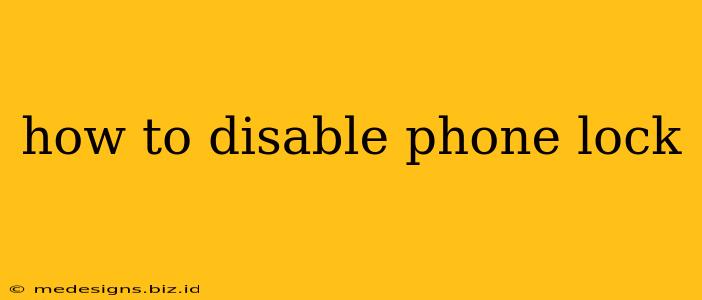Losing your phone is a nightmare, but losing it and having your data compromised because you had a lock screen is even worse. This guide covers how to disable your phone lock, emphasizing the security implications and offering alternatives for those who want better security but find the lock screen inconvenient. Remember, disabling your lock screen significantly weakens the security of your device and its contents, making it vulnerable to unauthorized access.
Understanding the Risks of Disabling Your Phone Lock
Before we dive into how to disable your phone lock, it's crucial to understand why you should think twice. Disabling your phone's lock screen removes the first line of defense against theft and unauthorized access. This means anyone who gets hold of your phone can:
- Access your personal data: This includes photos, messages, emails, contacts, and potentially sensitive financial information.
- Use your apps: They can access your social media, banking apps, and other accounts linked to your phone.
- Make calls and send messages: This can lead to identity theft, financial fraud, or harassment of your contacts.
- Install malware: They could install malicious software that can further compromise your device and data.
Strong security is paramount, especially if you have sensitive data stored on your phone. Consider the consequences before disabling your lock screen.
How to Disable Your Phone Lock (Depending on Your Operating System)
The process of disabling your phone lock varies depending on whether you use Android or iOS (iPhone). Here's a breakdown for each:
Disabling the Lock Screen on Android
The steps can vary slightly depending on your Android version and phone manufacturer (Samsung, Google Pixel, etc.). However, the general process is similar:
- Open Settings: Usually, a gear-shaped icon found in your app drawer or notification shade.
- Find Security or Lock Screen: The exact name might differ slightly; search if needed.
- Screen Lock: Look for an option labeled "Screen lock," "Lock screen," or something similar.
- Choose "None": Select "None" from the list of lock screen options (PIN, Pattern, Password, etc.). You might need to confirm your current lock screen method before proceeding.
- Confirm: Your phone will likely prompt you to confirm your choice. Once confirmed, your lock screen is disabled.
Important Note: The exact menu navigation may vary slightly based on your phone’s manufacturer and Android version. Consult your phone's user manual if you have trouble finding the correct settings.
Disabling the Lock Screen on iOS (iPhone)
Disabling the lock screen entirely on an iPhone is not possible without significant jailbreaking (which voids your warranty and poses significant security risks). Apple prioritizes security, and there is no official way to completely remove the lock screen.
Safer Alternatives to Disabling Your Phone Lock
If you find the lock screen inconvenient, consider these alternatives instead of disabling it completely:
- Use a Simple PIN or Pattern: A simple PIN or pattern, while still providing some level of security, is quicker to unlock than a complex password.
- Enable Fingerprint or Face ID: Biometric authentication methods are fast and convenient, offering a strong layer of security.
- Consider a Smart Lock Feature: Some Android phones have Smart Lock features that automatically unlock your phone under specific circumstances (e.g., when connected to a trusted Wi-Fi network or Bluetooth device).
Protecting your data is crucial. While disabling your phone lock might seem convenient, the risks far outweigh the benefits. Explore the safer alternatives mentioned above to balance convenience and security. Prioritize data protection—it’s worth it.